Viewing booking history
A booking history is where your customer’s bookings changes or updates that are made by all system users appear on the booking view page which helps you to know more information about the booking.
Table of contents:
How to view a booking history?
Users can view any updates or changes that have been made to a booking by viewing the history. To do this, go to Bookings > All Bookings, and select the booking that you need to view.
It will redirect you to the “Bookings page” select “Activity” button, Then “History” button from the section below to view your customer’s booking history.
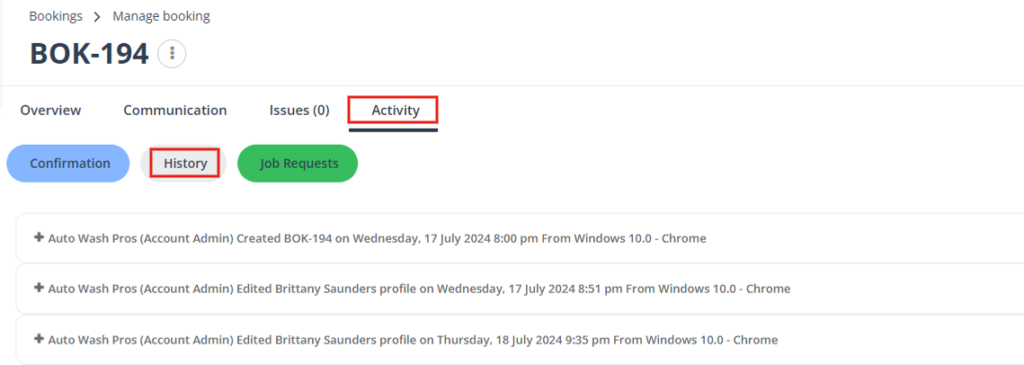
All booking history will be displayed in the history section. The information that will be displayed includes your customer’s actions to their booking, updated date and time for the scheduled appointment, quotes sent, fieldworkers updates to the booking, changes made by admins, updated locations, booking status, and all changes made in the booking.
Viewing booking history from the customer profile
To view your customers’ booking history, go to Customers > All customers, it will redirect you to the “customers list” page. Select the customer you wish to view their bookings history from the actions button, then select “View profile”.
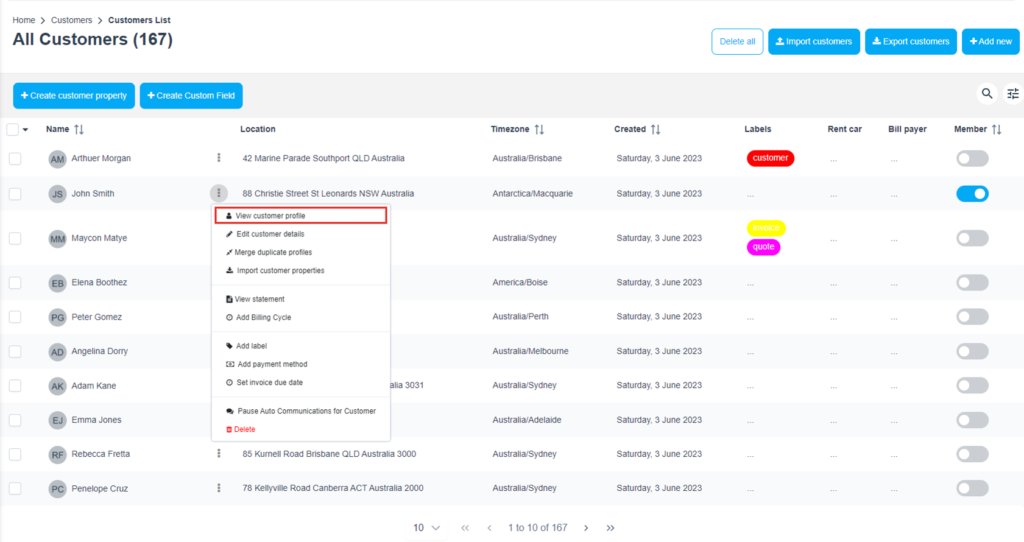
It will redirect you to the “Customers Details” page. Select “History” button from the section below to view your customer’s booking history.
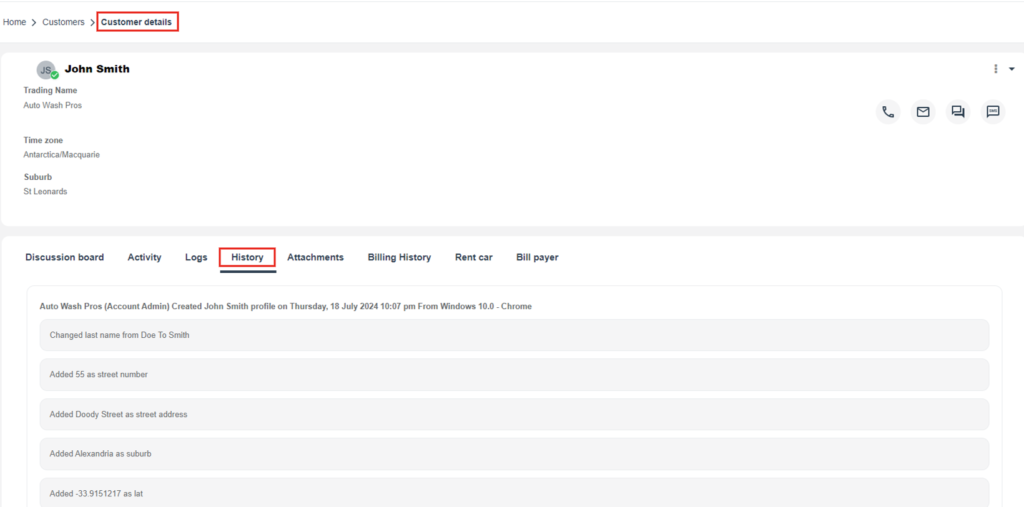
All your customer’s details and added information will be displayed in this section showing all changes made by the admin, and who viewed their profile.
you can also view all their bookings . To do this, select “Activity” button ,Then “Bookings” section according to the booking status, you can select the needed booking to view it.
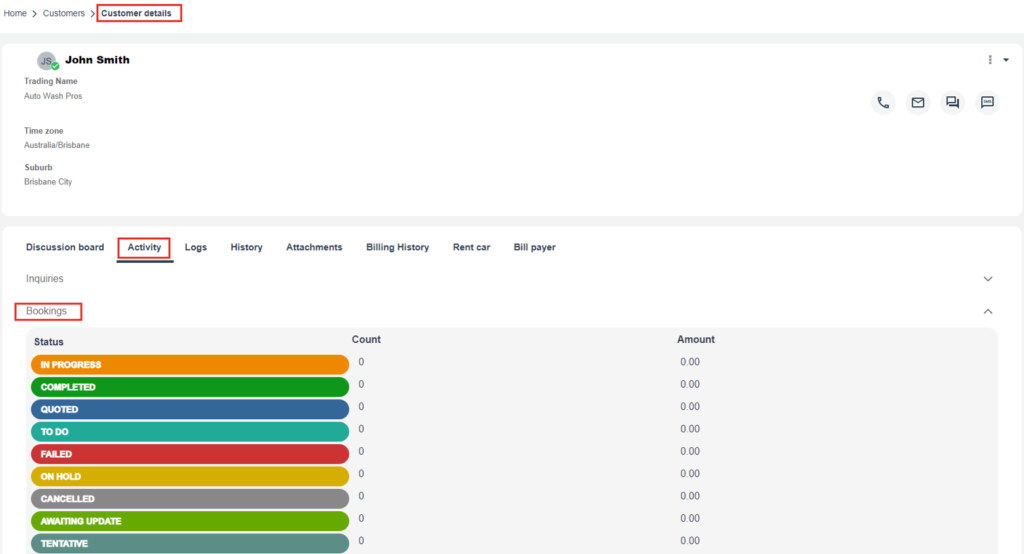
For more information please visit Octopuspro user guide, and subscribe to our youtube channel.
