Allow using the same email address for multiple users
OctopusPro allows you to use the same email for more than one user role, this enables you to switch between users easily and creating different user roles that you can use them all in your company without having to memorize different emails, resulting in better communication and organization.
You can even set the same passwords to multiple users with the same email so you can switch between users while logged in flawlessly without having to re-enter an email or password.
Table of contents:
- Can I create multiple users using the same email address?
- Can I use the same password to log in under multiple user roles that share the same email address?
- Logging in using an email shared by multiple users that also share the same password
- Logging in using an email shared by multiple users that also have different passwords
- Can I set different passwords to log in under different user roles that share the same email address?
- Switching between different user roles through the app during the login process
- Switching between different user roles while already logged in
- Can I switch between different user roles without having to log in again or enter a password?
- Changing the password for a specific user when the same email is shared between multiple users
- Changing the password for all users when the same email is shared between multiple users
Can I create multiple users using the same email address?
You can create multiple users using the same address from the user’s settings page, go to Settings > Company Settings > Users, and click on Add user. Then you can add multiple users with the same email address.
Visit the user settings page to learn more.
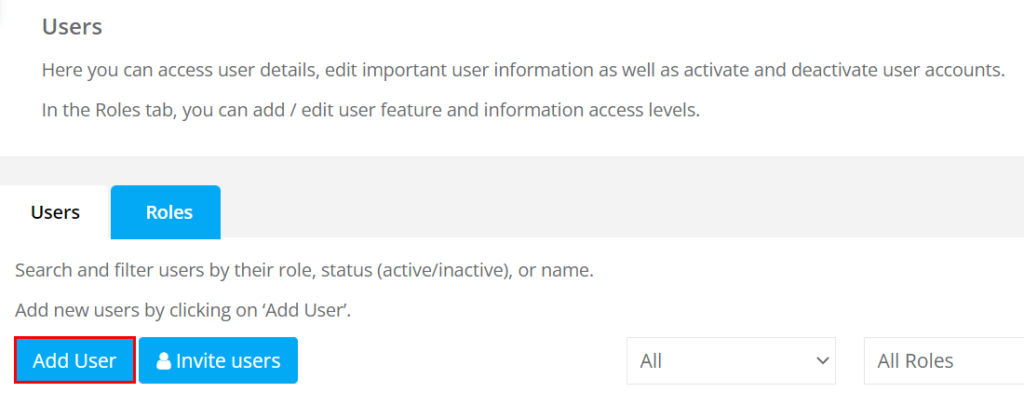
A pop-up window will appear where you can add the user’s email address and add their contact details and address.
Visit the adding new user page to learn more.
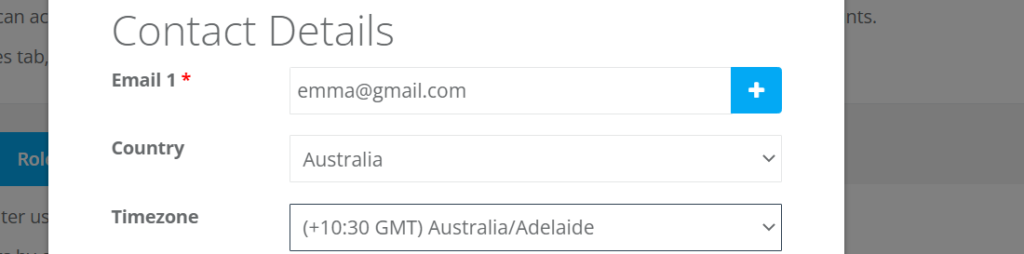
Can I use the same password to log in under multiple user roles that share the same email address?
Yes, you can create users that share the same email and password, after creating multiple users with the same email, go to Settings > Company Settings > Users then click on the action button next to the user and select Change password.
Note that, you need to verify new users’ accounts first to be able to change their passwords and log in with these users. To verify an account, click on Send verification email next to the user and follow the link provided in the sent email.
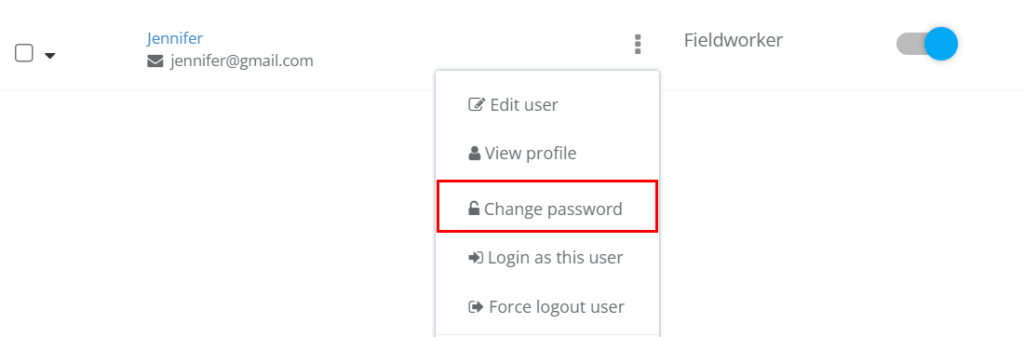
A pop-up window will appear where you can enter the new password and confirm the password. Then you can do this to the users that share the same email address.
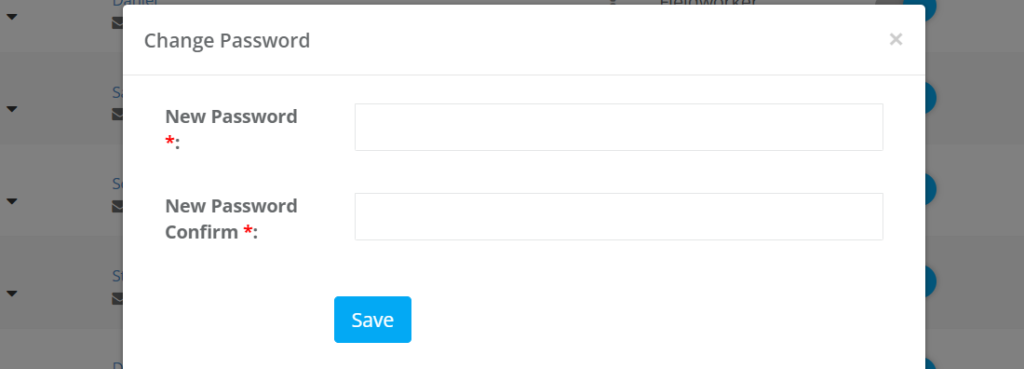
Logging in using an email shared by multiple users that also share the same password
When you create multiple users with the same email and share the same password when you log in to OctopusPro, you can select which user you want to sign in to his account from the drop-down menu. You can create users sharing the same email and password in different companies.
For example, You have two different companies and want to create multiple users that you can log into for both companies in one list, so you can create these users with the same email and password as shown below.
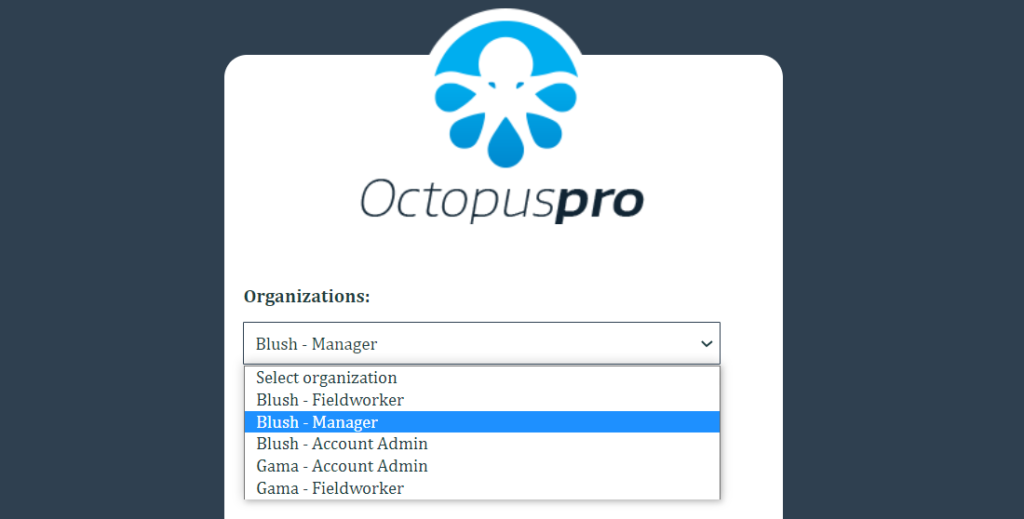
Logging in using an email shared by multiple users that also have different passwords
You can create multiple users using the same email but with different passwords, so another person can use it without accessing all the other accounts as he will be signed out automatically when he switches to any other user with a different password.
When you are logged in to an account that shares the same email but different passwords, you can switch between users from the users’ drop-down menu from the top left of the page.
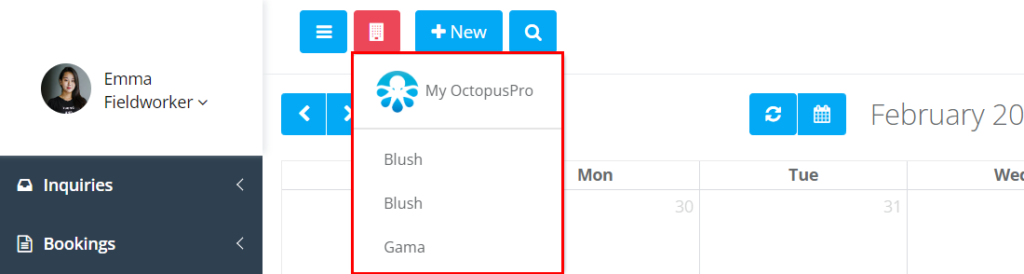
When you select a user with a different password, you will be logged out automatically to enter a different password.
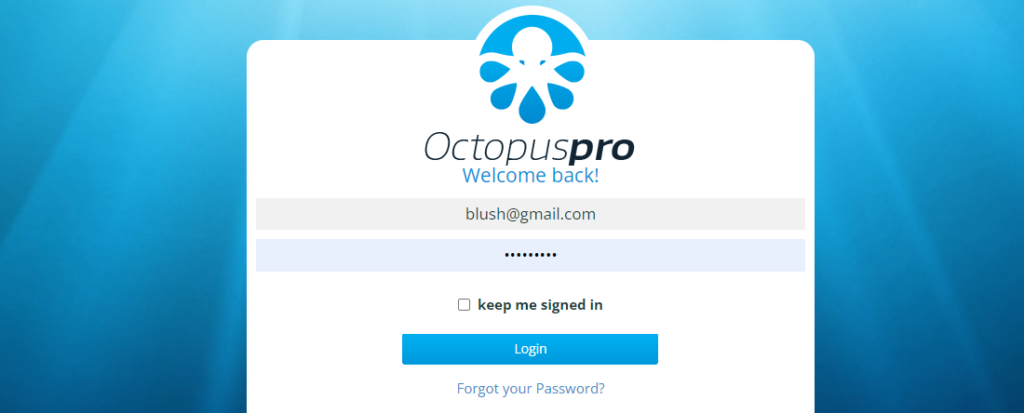
Can I set different passwords to log in under different user roles that share the same email address?
When you have multiple users with different user roles that share the same email, you can change the password for each one of them differently so when they sign in with their account they will be asked to enter their password or when they switch users they will be logged out automatically. Then click on the action button next to the user and select Change password.
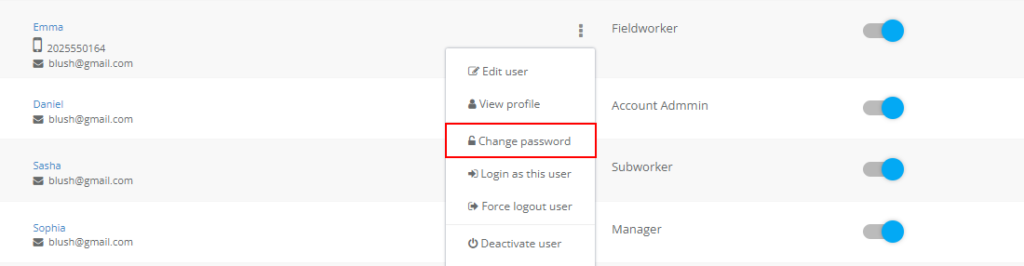
A pop-up window will appear here you can enter the new password and confirm the new password then click on Save.
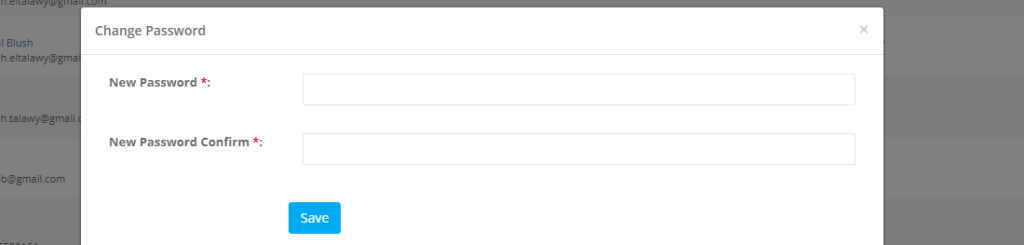
Switching between different user roles through the app during the login process
You can easily select which user role you want to sign in to their account before logging in on the OctopusPro application.
Simply enter the email and password that is shared with multiple user roles and click on the Login button, and a list will appear with all the user roles associated with this email and password so you can select which one you want to access their account.
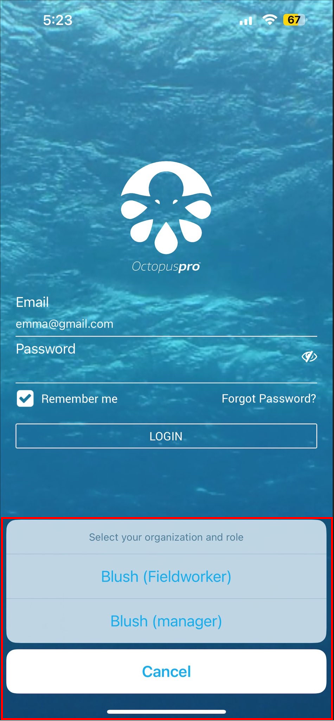
Switching between different user roles while already logged in
From the application
After logging in to the account that has multiple users sharing the same email on the application, you can then easily switch user roles without having to sign out and in again.
Open the app and click the action button from the top right of the page and select Switch account, a pop-up window will appear where you can confirm to switch an office user/fieldworker and you will be switched automatically if they share the same password. If the other fieldworker/office user doesn’t share the same password, you will be logged out to enter the password.
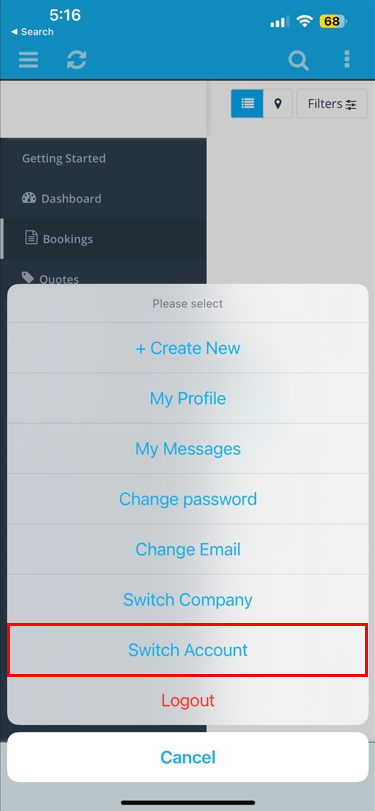
From web/desktop
If you are logged in from your desktop to an account that has multiple users sharing the same email, you can switch user roles while you’re logged in without having to sign out and in again.
Click on the red company’s list icon from the top left of the page, this list shows you all the users and companies that share the same email, select a user and you will be automatically switched to their account. If the user selected has a different password, then you will be logged out automatically to enter the user’s password.
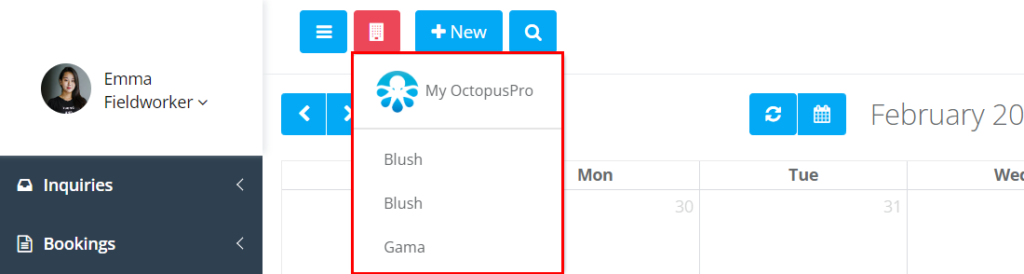
Can I switch between different user roles without having to log in again or enter a password?
You can switch between different user roles without having to log out and enter a password if all the user roles share the same email and password, but if you are switching to a user role that shares the same email but a different password you will be logged out to re-enter the user’s password. Click on the red user’s list from the top left of the page and select the user you want to switch to their account.
You can easily set the same password for all your users that share the same email for easier access, go to Settings > Company Settings > Users, and from the action button next to each user click on Change password.
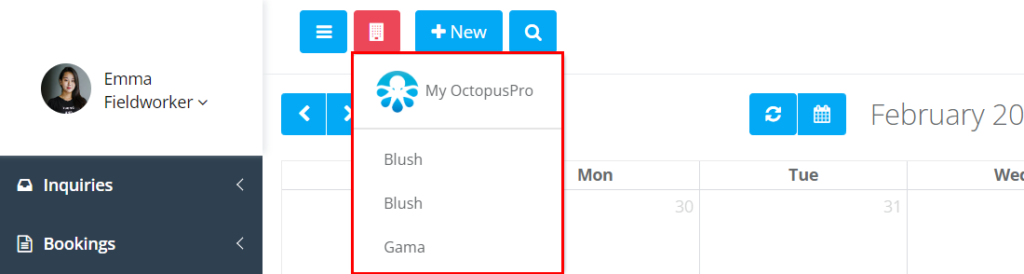
Changing the password for a specific user when the same email is shared between multiple users
You can change any specific user’s password without affecting users that share the same email, go to Settings > Company Settings > Users and click on the action button next to the user and select Change password.
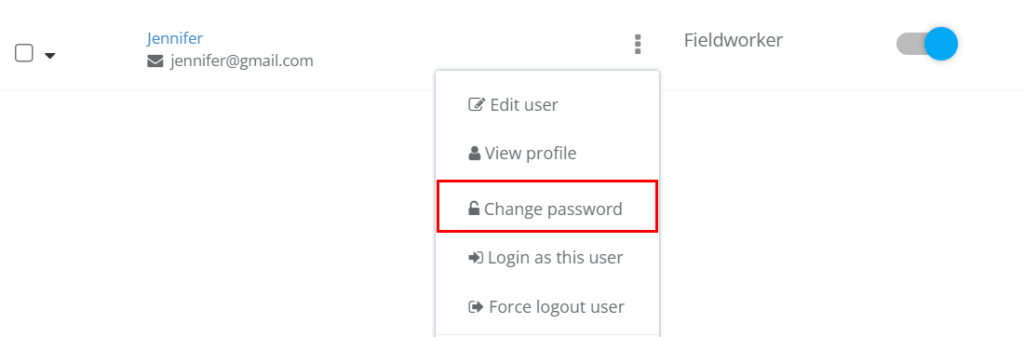
A pop-up window will appear where you can enter the new password and confirm the password. Then you can do this to the users that share the same email address.
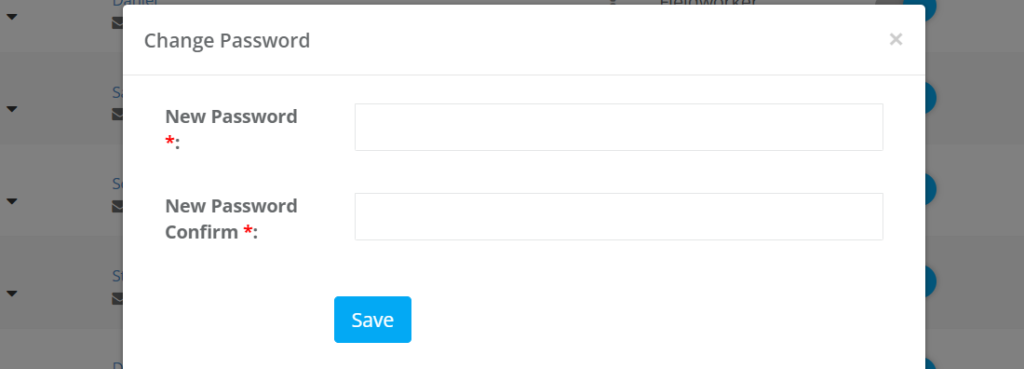
Changing the password for all users when the same email is shared between multiple users
You can easily change passwords for users that share the same email, go to Settings > Company settings > Users where you can change each user’s password on his own, you can set the same password to all users. Click on the action button next to each user and select Change password, do this to all users that share the same email so you can easily switch user roles without having to re-enter a password.
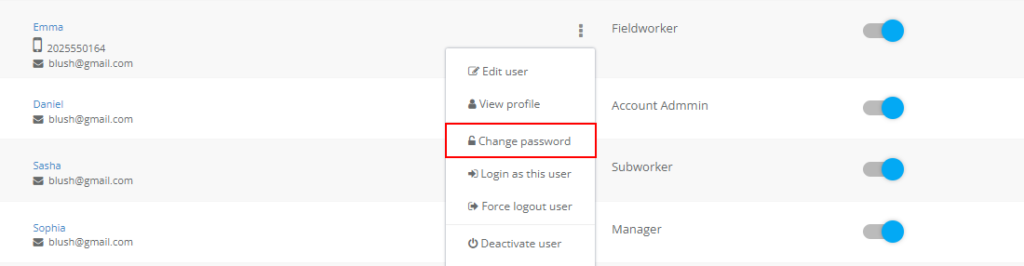
A pop-up window will appear where you can enter the new password and confirm the password. Then you can do this to the users that share the same email address.
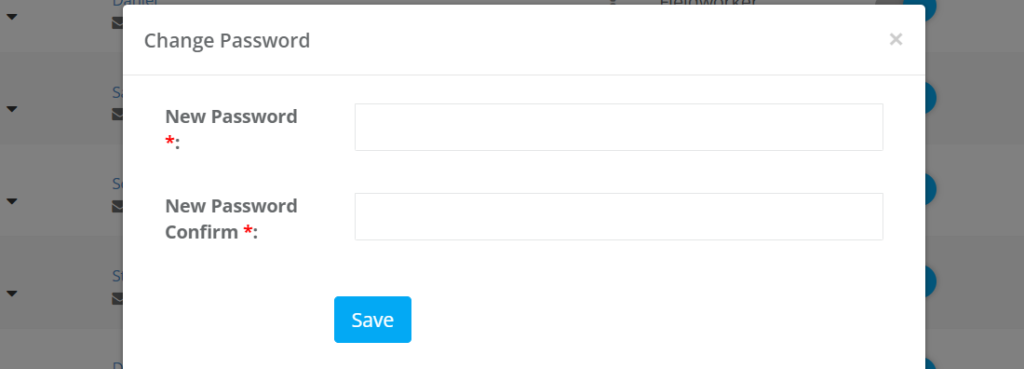
For more information please visit Octopuspro user guide, and subscribe to our youtube channel.
