Checkbox Button Group Custom Field
- The Checkbox Button Group Custom Field is a versatile tool used for presenting users with a visually appealing and user-friendly method to make multiple choices from a set of options. It finds broad applications across various scenarios such as service bookings, forms, checklists, customer and fieldworker profiles.
- This dynamic field has the capability to influence service pricing, refine inquiry forms, enrich customer profiles, and enhance fieldworker profiles. The process to set up a Checkbox Button Group field is intuitive and straightforward, with slight differences when it’s applied to customer or fieldworker profiles.
- The Checkbox Button Group Custom Field can substantially influence service pricing, user interaction, and data reporting, and filtering within the system. It thereby simplifies the capture of unique data and improves user interactions for admins, fieldworkers, and customers. Ultimately, it aids in effective data collection and provides an interactive experience for the users, enhancing the overall efficiency and performance of the system.
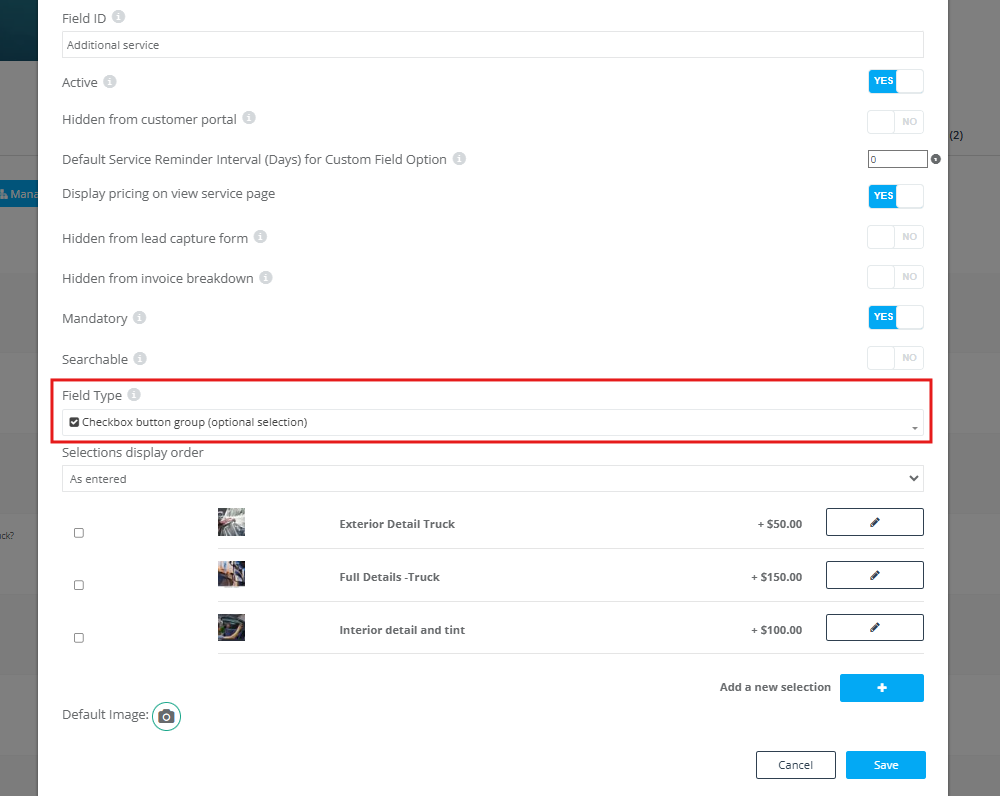
Table of Contents:
- Introduction to the Checkbox Button Group Field Type
- How to Set Up a Checkbox Button Group Custom Field?
- Potential Applications of the Checkbox Button Group Custom Field
- How Does the Checkbox Button Group Field Appear for Admins While Creating/Editing a Booking?
- How Does the Checkbox Button Group Field Appear for Admins While Viewing a Booking?
- How Does the Checkbox Button Group Field Appear for Fieldworkers in the App While Creating a Booking?
- How Does the Checkbox Button Group Field Appear for Fieldworkers While Viewing a Booking?
- Role of the Checkbox Button Group Custom Field in Customer and Fieldworker Profiles
- Importance of the Checkbox Button Group Custom Field in Reports and Filters
- Customer Interaction with the Checkbox Button Group Custom Field in the Customer Portal
- How Does the Checkbox Button Group Field Appear in the Customer Portal While Creating a Booking?
- How Does the Checkbox Button Group Field Appear for Customers While Viewing a Booking?
- Can the Checkbox Button Group Field Type Affect Service Pricing?
Introduction to the Checkbox Button Group Field Type
The Checkbox Button Group Field Type allows your customers to select multiple options from a set of choices. Unlike traditional checkbox options, the selections are displayed as text inside a button, making it a more visually distinct and interactive way for users to make their selection. This enhances the overall usability of your booking form and provides a more engaging user experience.
How to Set Up a Checkbox Button Group Custom Field?
To set up a Checkbox Button Group custom field, follow these steps:
- Navigate to Settings > Services settings > Custom fields from the sidebar menu on the left.
- Click on “New custom field” to create a new custom field.
- Fill in your custom field details. Enter a field label that can be a question or a title for your custom field.
- Select “Checkbox Button Group” from the field type drop-down menu.
- Choose the order in which the selections are displayed.
- You can optionally upload a thumbnail image for each option.
- If necessary, add additional cost or time for a specific option.
- If required, add a dependent custom field that will appear based on the selected option.
- Enter additional information or add attachments related to the custom field.
- Add more options by clicking on the “+ Add” button.
- Select a default image for your custom field.
- Click “Save” to finish the setup.
Potential Applications of the Checkbox Button Group Custom Field
The versatility of the Checkbox Button Group Custom Field transcends language barriers and can be applied to various features across your system. It can enhance service bookings, forms, checklists, and even customer and fieldworker profiles.
Broad Applications in Service Selection and Pricing
One of the most vital uses of the Checkbox Button Group Custom Field is its application in the realm of services. When connected to services, the custom field can significantly influence pricing dynamics. An additional cost or time can be allocated to the selected options, consequently affecting the total service pricing based on user interaction. This functionality provides you with the flexibility to structure your service pricing efficiently.
Integration into Inquiry Forms
The Checkbox Button Group Custom Field shines when integrated into your website’s inquiry form. It plays a crucial role in capturing key information relevant to your operations. The user-friendly interface and clear visual cues make it easy for users to share their preferences, enhancing your data collection process.
Enriching Customer Profiles
Within customer profiles, the Checkbox Button Group Custom Field proves invaluable when recording unique customer traits or preferences specific to your industry. For instance, if you run a fitness center, a Checkbox Button Group field can swiftly differentiate customers based on their workout session preferences, distinguishing between different types of fitness enthusiasts.
Enhancing Fieldworker Profiles
In the context of fieldworker profiles, the Checkbox Button Group Custom Field effectively represents multiple attributes or qualifications. Suppose your organization requires fieldworkers to possess certain certifications or complete specific safety trainings. In that case, the Checkbox Button Group field can instantly indicate a fieldworker’s status regarding these prerequisites, assisting in efficient compliance management and assignment planning.
Remember, the Checkbox Button Group Custom Field is a versatile tool, designed to enhance your services and improve the overall efficiency of your system. With proper understanding and implementation, you can harness its potential to refine your operations and provide a more engaging user experience.
How Does the Checkbox Button Group Field Appear for Admins While Creating/Editing a Booking?
Once the custom field is created and assigned to a service, it will appear while creating a new booking. Admins will see the Checkbox Button Group custom field as a set of buttons representing the available options during booking creation or editing. They can select multiple options, which will then be displayed within the booking details.
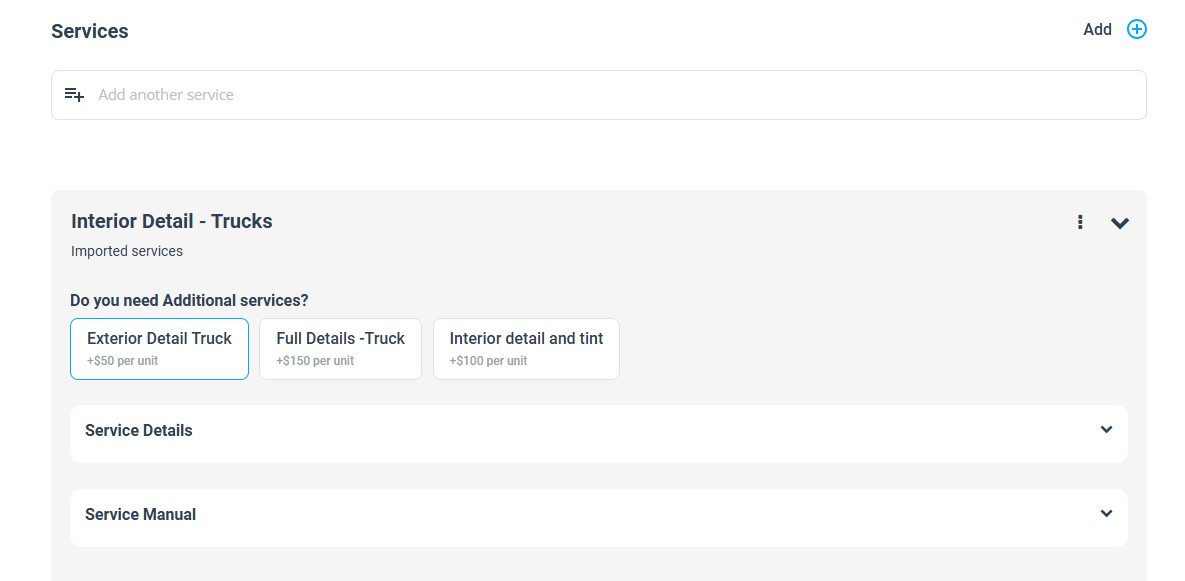
How Does the Checkbox Button Group Field Appear for Admins While Viewing a Booking?
Admins can view the booking by going to Bookings > Upcoming or past bookings and selecting the desired booking. Within the booking details page, the selected options from the Checkbox Button Group custom field will be visible under the services section.
How Does the Checkbox Button Group Field Appear for Fieldworkers in the App While Creating a Booking?
Fieldworkers can interact with the Checkbox Button Group custom field when creating a new booking from the app. They will see a set of buttons representing the available options and can select multiple, which will be saved as their response.
How Does the Checkbox Button Group Field Appear for Fieldworkers While Viewing a Booking?
When fieldworkers view bookings from the app, they can find the selected options from the Checkbox Button Group custom field under the services section of the booking they choose to view.
Role of the Checkbox Button Group Custom Field in Customer and Fieldworker Profiles
Within customer and fieldworker profiles, the Checkbox Button Group Custom Field can be used to capture essential information that aids in understanding customer preferences, behavior, and unique characteristics, as well as fieldworker availability, preferences, and capabilities. This data can be leveraged for personalized services, effective assignment of tasks, and efficient management of field operations.
Importance of the Checkbox Button Group Custom Field in Reports and Filters
The Checkbox Button Group Custom Field plays a significant role in generating reports and applying filters within the system. It enables streamlined data analysis and offers focused insights when using reporting and filtering functionalities.
Customer Interaction with the Checkbox Button Group Custom Field in the Customer Portal
In the customer portal, customers can interact with the Checkbox Button Group custom field. The set of buttons allows customers to select their preferred options from the available choices, enabling clear communication of their preferences.
How Does the Checkbox Button Group Field Appear in the Customer Portal While Creating a Booking?
When customers schedule services via the customer portal, the Checkbox Button Group custom field will be displayed as a set of buttons. Customers can select multiple options from the available choices during the booking process.
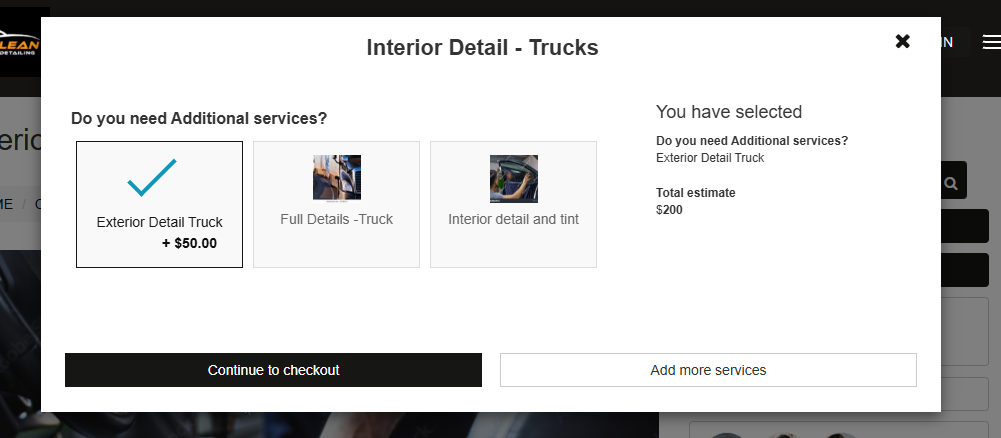
How Does the Checkbox Button Group Field Appear for Customers While Viewing a Booking?
When viewing a booking from the customer portal, customers can see their selected options from the Checkbox Button Group custom field under the services section of their booking details.
Can the Checkbox Button Group Field Type Affect Service Pricing?
Yes, the Checkbox Button Group custom field can impact service pricing. An additional cost or time can be assigned to a specific option when setting up the custom field. Therefore, the total service pricing can be affected by the customer’s selection from the Checkbox Button Group field.
To stay updated, please subscribe to our YouTube channel.
