Allow customers to upload PDFs through the booking page
OctopusPro allows you to fully control your portal and the information displayed on it to your customers. So, you get to decide if you want to add certain buttons, links to other pages, review sections on your customer portal, and more.
One of these options is allowing your customers to upload PDF files to their bookings through the booking page on your customer portal.
If your services need additional information that requires your customers to upload or attach additional files to their bookings, you can enable this option.
To allow your customers to upload PDF files through the booking page, navigate to Settings > Customer Portal > Flags & Permissions
Scroll down to the required flag and enable it.

Enable this flag if you want your customers to be able to upload files like PDFs and other attachments to their bookings after completing the booking process.
Where can customers upload PDF files to their bookings?
After enabling the flag, your customers will be able to upload PDF files or other attachments on the booking view page on your customer portal.
After the booking is scheduled, your customers can log in on your customer portal using their booking number and email or their email and password if they have activated their account.
After logging in, your customers can easily upload their PDF files or other attachments under “Attachments” at the bottom of the booking page.
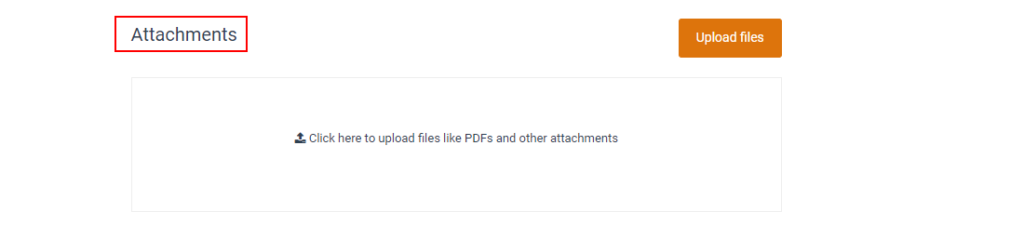
When the flag is disabled, your customers won’t be able to upload their attachments as the button will no longer be available on the booking page.
For more information please visit OctopusPro user guide, and subscribe to our youtube channel.
