Logging in as a fieldworker
You can easily log in as a fieldworker if you’re an admin user from the web view, or the fieldworker can log in using the fieldworker application or the desktop.
Table of contents:
Logging in as a general fieldworker
Logging in as a general fieldworker
From the fieldworkers’ page
As an admin user, you can log in as a general fieldworker after logging in with your account. Go to the Fieldworkers page from the sidebar menu on the left, click on the actions button next to the general fieldworker then select “Login as this user”.
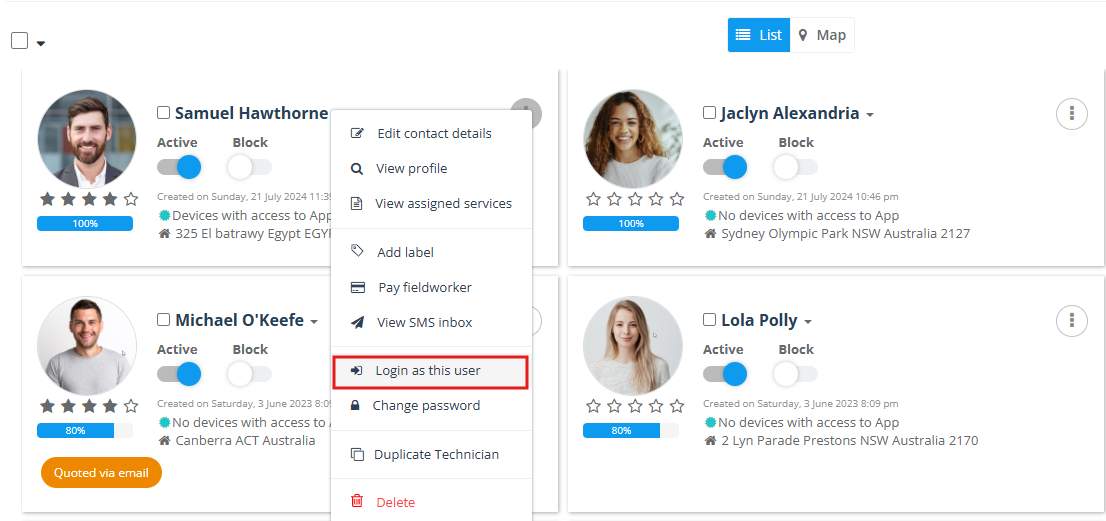
You will be redirected to the general fieldworker’s account where you can view the general fieldworker’s calendar, bookings, quotes, and much more.
From user settings
You can also log in to the fieldworker’s account from the user settings page, go to Settings > Company Settings > Users and click on the actions button next to the fieldworker then select “Login as this user”.
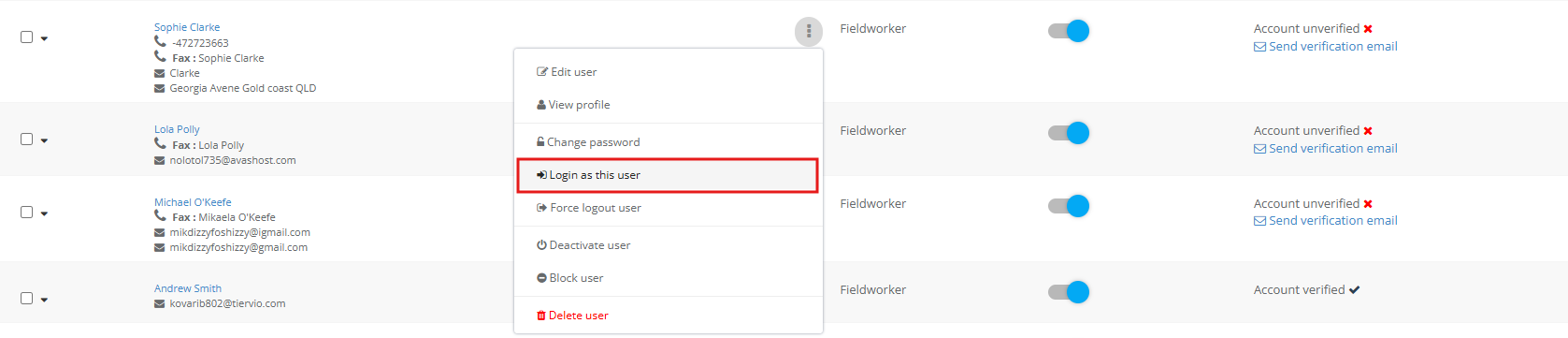
From the log-in page
You can also log in as the general fieldworker from the login page, after entering your email and password a drop-down menu will appear for you to select which account you want to log in to ( you can have multiple accounts linked to the same email), select ‘Fieldworker’ then click on “Login”.
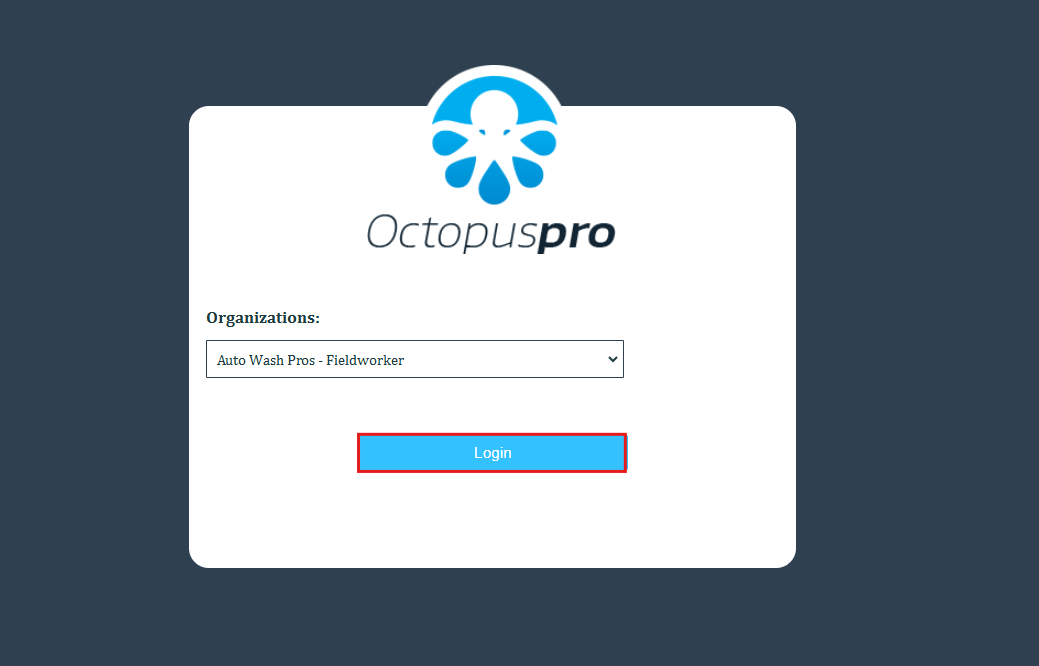
Logging in as a fieldworker
Logging in as an admin to a fieldworker’s account
As an admin user, you can log in to your fieldworkers’ accounts from your own account, go to Fieldworkers from the sidebar menu on the left, select a fieldworker, and click on ‘Login as this user’. You will be redirected to the fieldworker’s account automatically without having to enter the username or password.
Note that: A password must be set to the fieldworker’s account before logging in, visit the Change password for fieldworker page to learn more.
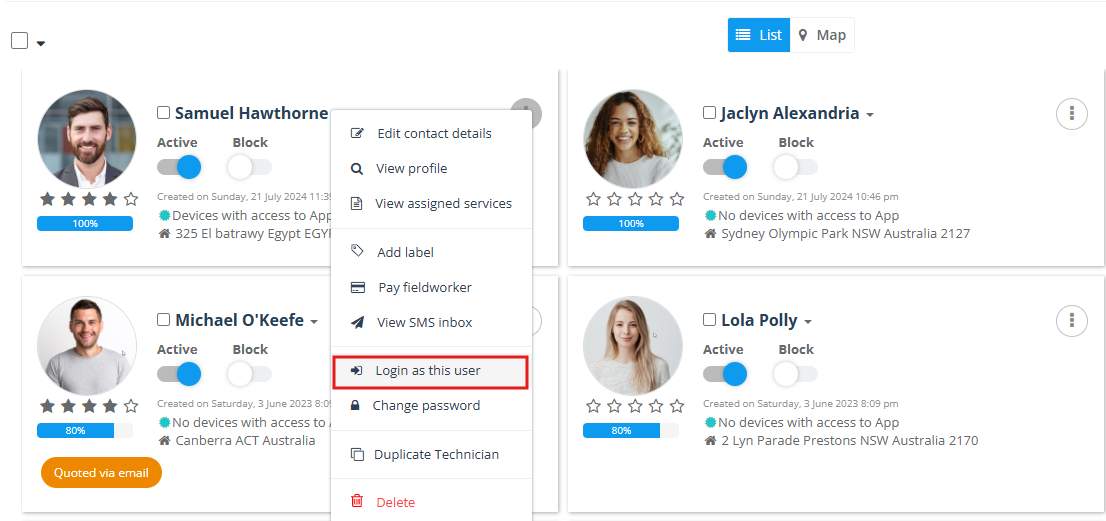
Logging in from a desktop browser
- Fieldworkers can log in using a desktop browser, simply go to OctopusPro’s log-in page, enter the email and password then click on ‘Login’.
- They can check the Keep Me Signed in checkbox so they don’t have to sign in again from the same browser.
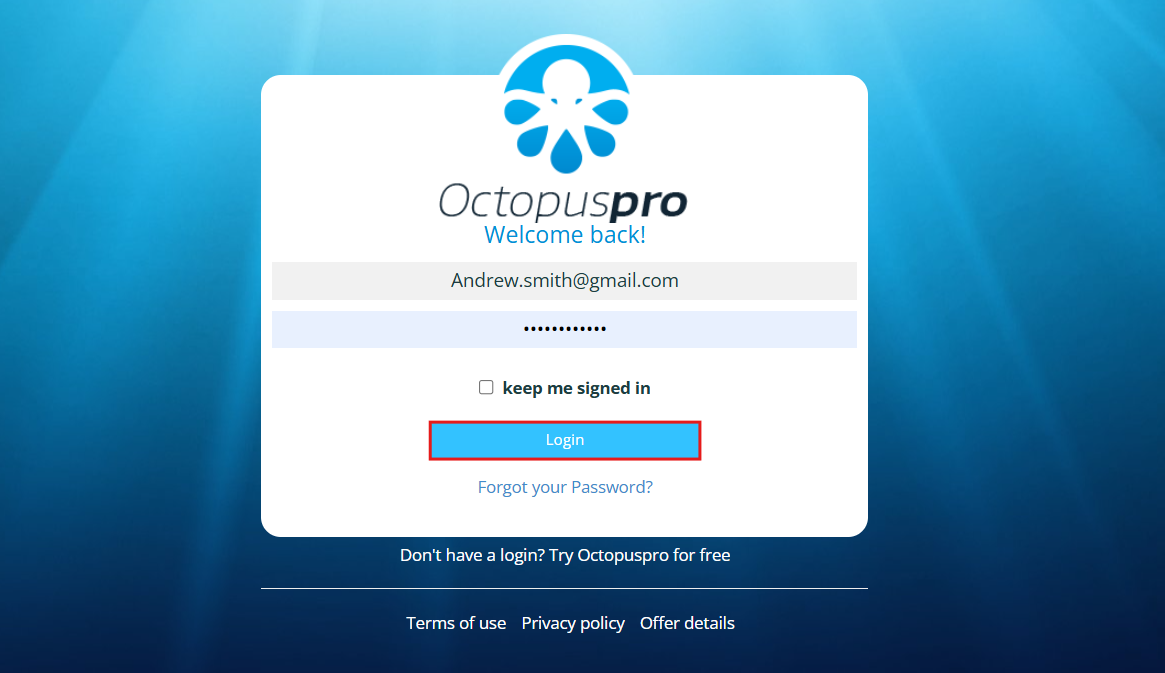
Logging in from the fieldworker’s app
- Fieldworkers can log in to their accounts using the fieldworker application. Simply, they should enter their email and password on the login page and click ‘Login’. Check the ‘Remember me’ checkbox to stay logged in when they open the application every time.
- They can also select their preferred language on the login page before signing in, click on ‘Select language’, and select a language from the drop-down menu.
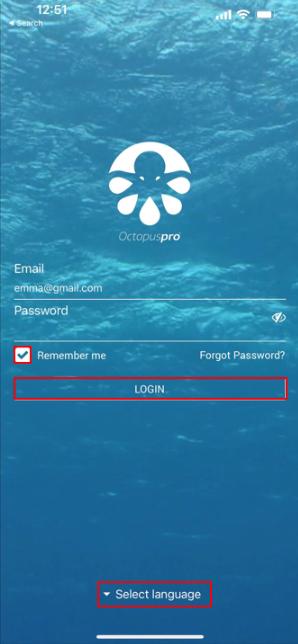
Forgot password
If fieldworkers forget their password, they can easily click on Forgot your password?
Note that:
- The email used for the fieldworker’s accounts must be activated from the fieldworker’s profile, go to the fieldworker’s profile and click on Account details, and next to the email click on Send email verification link then a link will be sent to the email to verify it.
- The same steps can be applied on the fieldworker’s application to reset the password in case it’s forgotten.

- Enter the account’s email and click on ‘Reset’.
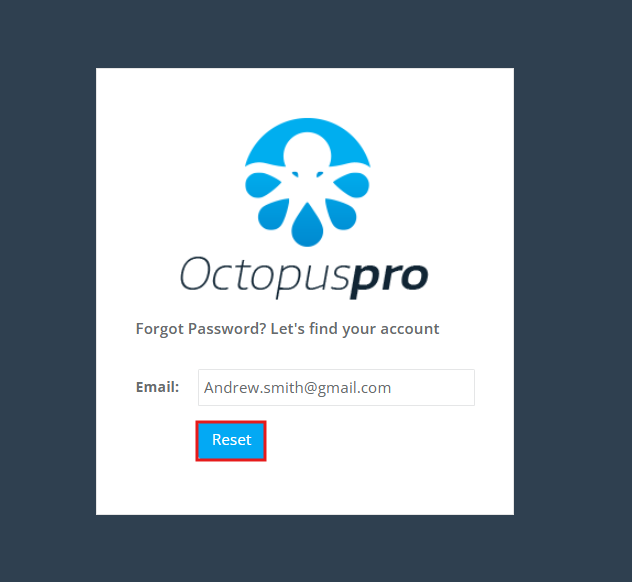
- An email will be sent to the fieldworker’s email with a link to reset their password.
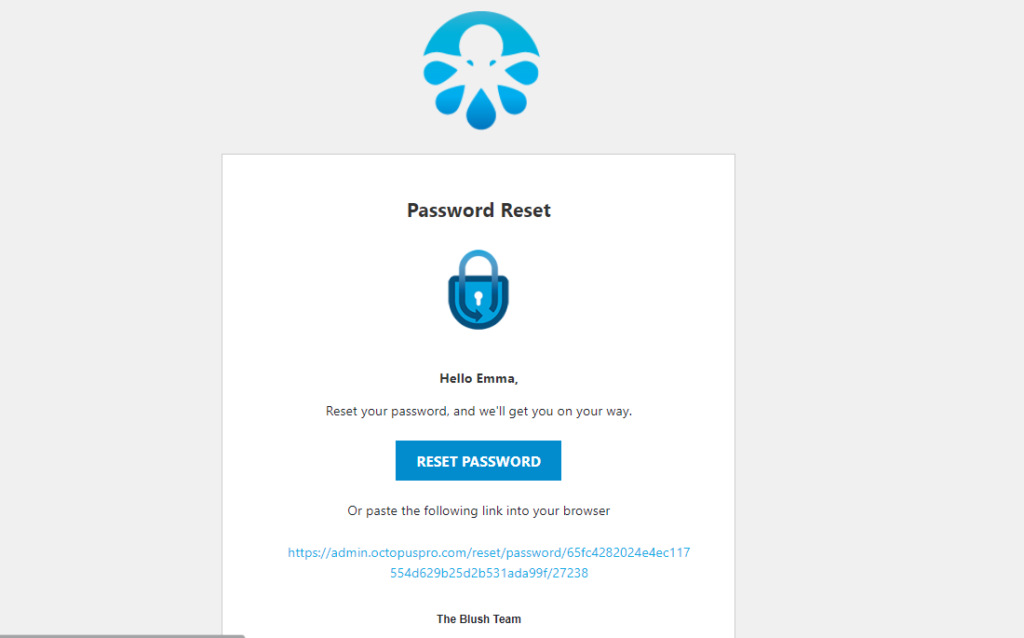
- when the link is clicked, you will be redirected to the reset password page, enter a new password and confirm it then click on ‘Reset’. The password is now successfully changed and they can log into their account.
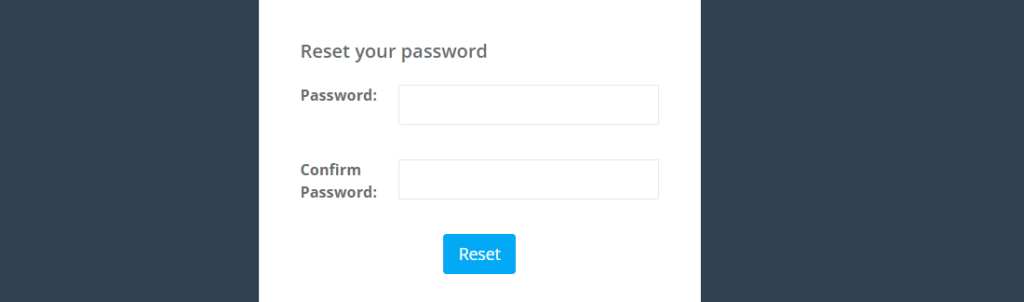
For more information please visit Octopuspro user guide, and subscribe to our YouTube channel.
