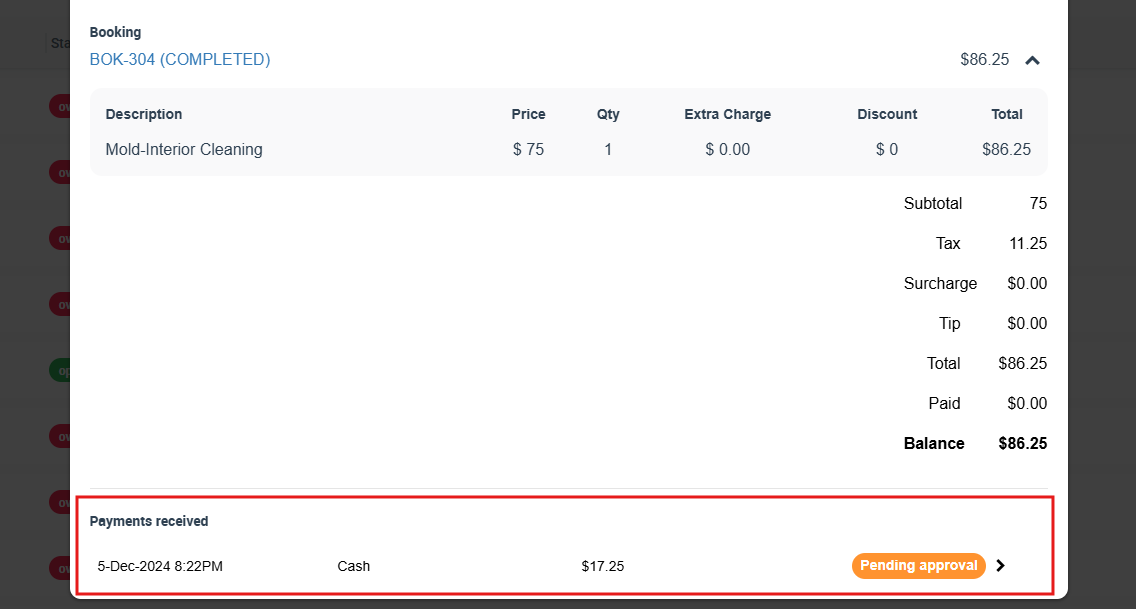Keep payments pending until reconciled by an authorized user
The Keep Payments Pending Until Reconciled by an Authorized User flag is designed to provide added security and control over your payment process. With this feature, payments will be held in a pending state until they are reviewed and reconciled by an authorized user, such as a manager or an accountant, instead of automatically accounting for payments entered by fieldworkers.
By keeping payments pending, businesses can ensure that all payments are accurately recorded and accounted for, reducing the risk of errors and fraud. Authorized users can review and verify payments before they are applied to customer accounts or deposited into company bank accounts, giving businesses greater visibility and control over their finances.
It is worth noting that credit card payments processed through the system, whether via a web or mobile app, which goes through the integrated payment gateway do not require approval, as they are automatically approved when processed. These payments receive a unique transaction number for verification purposes.
Overall, the “Keep payments pending until reconciled by an authorized user” feature is a valuable tool for businesses that handle customer payments, enabling greater accuracy, accountability, and control over financial processes. While credit card payments processed through the integrated payment gateway do not require approval, this feature ensures that other payment methods are verified and reconciled before being applied to customer accounts or deposited into company bank accounts.
Table of contents
- Introduction
- How the Feature Works
- Reviewing and reconciling pending payments
- Tracking payment status and history
- Conclusion
Introduction
Overview of the feature
Enabling the “Keep payments pending until reconciled by an authorized user” toggle ensures that other payment methods, such as bank transfers or cash payments, are held in a pending status until verified by an authorized user. When fieldworkers log in and check an open invoice, any payments entered will be shown as “Pending payment [amount]” until approved by an admin or an authorized user.
This feature is especially useful for companies with multiple fieldworkers or high transaction volumes, as it helps ensure that all payments are accurately recorded and accounted for. By holding payments in a pending status until verified, businesses can reduce the risk of errors and fraud, and gain greater visibility and control over their finances.
Benefits of the feature
There are several benefits to keeping payments pending until reconciled by an authorized user, including:
- Accuracy: By reconciling payments submitted by field workers, administrators can ensure that the payments received from customers match the actual amount owed. This can help prevent errors and discrepancies in accounting records.
- Fraud prevention: Requiring approval from an administrator before processing payments can help prevent fraudulent transactions. Administrators can review each payment submission to ensure it is legitimate and not the result of fraud or theft.
- Consistency: By centralizing payment processing and reconciliation, organizations can ensure that payment policies and procedures are consistent across all fieldworkers. This can help maintain the integrity of the payment process and prevent errors or inconsistencies.
- Accountability: Requiring an administrator to reconcile payments submitted by fieldworkers can help establish accountability for payment processing. This can help prevent mistakes or intentional wrongdoing by fieldworkers, as well as ensure that payments are processed in a timely and accurate manner.
How the Feature Works
Enabling and disabling the “Keeping payments pending until reconciled by an authorized user” flag
- If you want payments submitted by fieldworkers to stay pending until reconciled by an authorized user, you can do so by activating a simple flag. To do that, follow these steps:
- Log in to your account and navigate to the settings menu.
- Go to Settings > General Settings > Fieldworker Permissions
- Scroll down to the relevant flag “Keep payments pending until reconciled by an authorized user” and enable it.
- Once the flag is enabled, payments submitted by fieldworkers will always stay pending until an authorized user approves it.

So when your fieldworkers add payments to bookings, payments will be marked as pending until approved by an admin user.
However, if you wish to give your fieldworkers access to submit payments without needing them to be approved or reconciled by an authorized user or an administrator, you can disable the flag.

Notification system for approving or rejecting payments
When a fieldworker adds a payment to a booking when the “Keep payments pending until reconciled by an authorized user” flag is enabled, an office user will receive a notification requesting approval for the payment submitted. This notification can appear in the notification list in the admin portal.
In the notification, the office user can review the details of the payment and its accuracy of it. This allows the office user to quickly approve or reject the payment made by the fieldworker.
Once the payment has been approved, the fieldworker will receive a notification on their application, letting them know their payment has been approved.
If the flag is disabled, the admin users will still receive a notification informing them of the payments added by the fieldworker, but they will not need to approve anything. This feature lets admin users stay informed about all payments added to bookings, without slowing down the payment process.
Reviewing and reconciling pending payments
Viewing Pending Payments
If the “Keep payments pending until reconciled by an authorized user” flag is enabled, when fieldworkers add payments from their app, their payments will remain pending until an admin user approves it.
To view pending payments, follow these steps:
- Log in to your account
- Go to Invoices from the sidebar menu
- Then click on Pending Payments to view all pending payments
- Click on a payment to review its details
Reviewing Payment Details
Once you have selected an invoice to review, you can see its details, including the payment amount, payment date, and payment method. You can also view any notes or comments that were added by the person who submitted the payment.
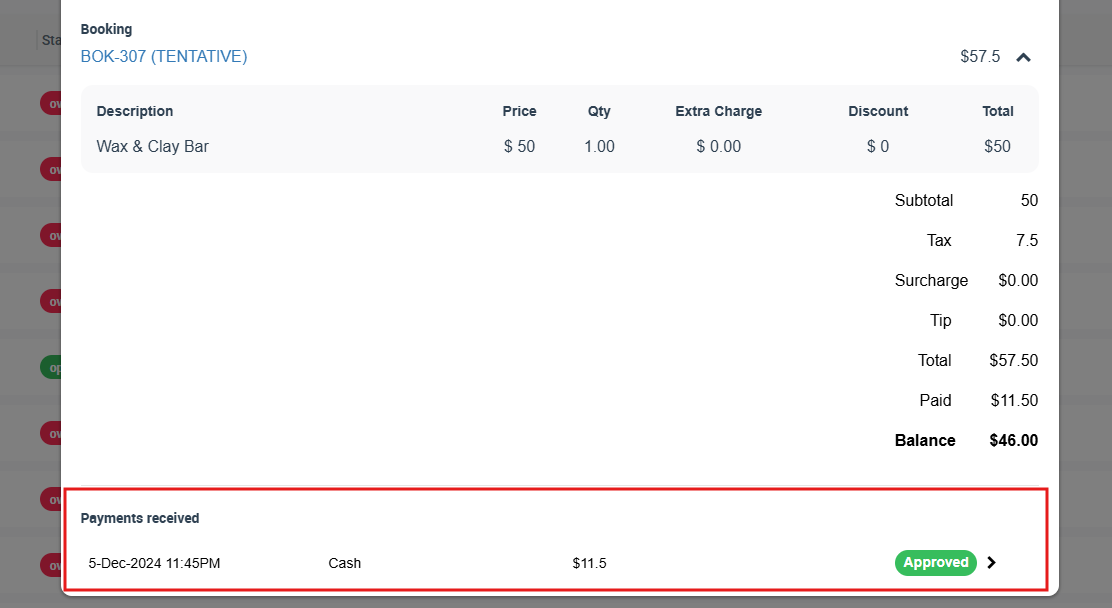
Approving or Rejecting Payments
After reviewing the payment details, you can choose to approve or reject the payment. To do this, follow these steps:
- Go to Invoices from your sidebar menu
- Click on ‘Payment Reconciliation’
- You will be able to view all new payments added, their details, and their status.
- To approve an unapproved payment, click on the Actions button, then click on ‘Approve’.
5. To reject a pending payment, click on the Actions button, then click on ‘Reject’.
Tracking payment status and history
Viewing payment status
- To view the payments’ status, go to Invoices > Payments Received
- You will be able to view all payments received with their details including their status, so you can see which payments have been approved, rejected, or not yet approved.
Generating payment reports
- Generating payment reports is a crucial task for any business that wants to keep track of its financial transactions. Payment reports provide a clear and concise overview of all payments made and received by your business, which helps in managing cash flow, identifying trends, and making informed financial decisions.
- The process of generating payment reports involves collecting data from various sources, including invoices, receipts, bank statements, and payment processing systems. This data is then compiled and organized into a comprehensive report that includes details such as payment amount, payment date, payment method, payment recipient, and more.
- OctopusPro has made generating payment reports much easier and more efficient. Through OctopusPro you can generate payment reports with just a few clicks. These reports can be customized to meet the specific needs of your organization and can be exported.
- To generate payment reports, navigate to Reports > Payment Reports > Payment Received.
- You can filter payment reports by date, to view all payments received within a specified time range. You can also export your report by clicking on Export as (XLS)
Conclusion
- The Keep Payments Pending Until Reconciled by an Authorized User feature is a powerful tool that can help you maintain control over your payment process. By reviewing and reconciling pending payments, you can ensure that only authorized payments are processed and that your business stays secure.
- If you have any questions or concerns about this feature, please don’t hesitate to contact our support team for assistance.
For more information, please visit the Octopuspro user guide and subscribe to our youtube channel.