-
- Managing Leads & Inquiries
- Adding Customer Inquiries
- Website Lead Capture Form
- Customer Portal Inquiry Form
- View Inquiry Details
- Edit Inquiry Details
- Deleting Inquiries
-
- Booking Management
- Create a New Booking
- Managing Existing Bookings
- Edit Booking Details
- Repeat / Recurring Bookings
- Delete Bookings
- Export Booking as PDF
- Booking Timeline
- Booking History Log
- Fieldworker Availability Finder
- Nearby Bookings Locator for Proximity Scheduling
- Allocate Multiple Fieldworkers to Booking
- Fieldworker Payroll Management
- Manage Fieldworker Payment for Bookings
- Setting Fieldworker Payment Per Service
- Accept Booking Request On Behalf of Fieldworker
- Admin Approval for Fieldworker Changes
- Manual Push to Google Calendar
- Change Booking Owner
- Contact Fieldworker Regarding Booking
- Contacting Customer Regarding Booking
- Sending Emails for a Booking
- Pause/Resume automated emails
- Pause/Resume automated SMS
- Sending Booking Confirmation
- Service Reminder Automation
- Request Fieldworker Updates
- View Booking Discussion
- Add a comment to a booking discussion
- Add Complaint to a booking
- Adding Booking Attachments
- Adding Images to Bookings
-
- Creating New Quotes
- Edit Quote Details
- Edit Quote Number
- Claiming Quote Ownership
- Export Quote PDF
- Deleting Quotes
- Manage Quote Follow Up Date
- Adding Issues / Complaints to a Quote
- Adding Labels to Quotes
- Adding Attachments to a Quote
-
- Invoice & Billing Management
- View Invoice Details
- Edit Invoice Breakdown
- Change Invoice Number
- Convert Invoice to Draft
- Convert an Invoice to Void
- Claim Invoice Ownership
- Deleting Invoices
-
- Managing Fieldworkers
- Fieldworkers & Subworkers
- Fieldworker Industry Label
- Managing Fieldworkers Lists
- Fieldworker Booking Summary
- Fieldworker Activity Log
- Adding Fieldworkers
- Edit Fieldworker Details
- Update Fieldworker Profile
- Manage Fieldworker Profile
- Fieldworker Email Verification
- Fieldworker Active Services
- Fieldworker Service Areas
- Fieldworker Working Hours
- Manage Fieldworker Availability
- Fieldworker Bank Details
- Activate/Deactivate Fieldworkers
- Blocking / Unblocking Fieldworkers
- Contacting Fieldworkers
- Sending Emails to Fieldworkers
- Sending SMS to Fieldworkers
- Fieldworker Received SMS
- Sending Messages to Fieldworkers via App
- Sending Messages to Fieldworkers Regarding Booking
- Fieldworker SMS Log
- Fieldworker Email Log
- Fieldworker Payment Agreement
- Fieldworker Payment Per Service
- Fieldworker Service Commission
- Fieldworker Payroll Management
-
- Business Email Authentication
- Viewing company information
- Company Logos Setup
- Manage Trading Names
- Define Fieldworker Operational Locations
- Third-Party API Integrations
- Google Calendar Integration
- Google Maps API integration
- Display Google Reviews
- Terms and Conditions
- Booking Location Types
- Fieldworker Industry label
-
- Managing Services Offering
- Creating a New Service
- Managing Service Categories
- Implement Bulk Discounts / Volume Pricing
- Geographical Pricing
- Creating a Service Package
- Managing Products List
- Creating Custom Fields
- Grouping Custom Fields
- Custom Field Types
- Short Text Input (Text Field)
- Long Text Input (Text Box)
- Date Selection Input
- Time Selection Input
- Increment/Decrement Button (+/-)
- On/Off Selector (Toggle)
- Single Choice Button Display (Button Group)
- Single Choice Selector (Radio button)
- Single Choice Selector (Dropdown)
- Single Selection List Option Field
- Multi-Option Selector (Checkbox)
- Multi-Option Checkbox Button (Checkbox)
- Signature Custom Field
-
- Booking Settings Configuration
- Fieldworker Job Assignment Methods
- Fieldworker Permissions
- Fieldworker Profile Customization
- Customer Profile Customization
- Customer Dependents / Properties
- Importing Customer Dependents
- Managing Booking Status
- Complaint / Issue Status List
- Issue / Complaint Types
- Lead Sources List
- Decline Job Request Form
- Property Type List
- Label Management
- Creating Forms & Checklists
- Forms & Checklist Introduction
- Setting Up Forms & Checklists
- Forms & Checklists Usage
- Forms & Checklists Fields Types/Elements
- Forms & Checklists: Use Cases
Allow fieldworkers to accept and decline job requests
This feature gives fieldworkers the ability to accept or decline job requests for specific services or appointments, providing them with greater control over their work schedule. By enabling this feature, your business can ensure efficient job allocation, guaranteeing that the appropriate fieldworker is assigned to each job. This feature streamlines the booking process and increases fieldworker autonomy. By being able to manage their workload and reduce stress, fieldworkers experience higher job satisfaction and productivity. It also enhances job allocation, ensuring that customers receive timely and satisfactory service.
Overall, this feature empowers fieldworkers, making them active participants in the booking process, and ensures that they are assigned to jobs that are suitable for their schedule. It also reduces scheduling conflicts and enhances communication between fieldworkers and administrators, ensuring timely and satisfactory service for customers.
When this flag is inactive, bookings assigned to fieldworkers will be automatically accepted, and fieldworkers will not have the option to decline any of the bookings assigned to them.
Table of Contents
- Benefits of using the feature
- Enabling the Feature
- Job Request Process
- How are job requests sent to fieldworkers?
- Enabling Real-Time Availability
- Notification system for accepting or declining job requests
- Enabling Alternative Availability Suggestions feature for fieldworkers
- How is the job request status updated?
- Automatic vs. manual assignment of fieldworkers to jobs
- Receiving job notifications and accessing booking details
- Job Assignment
- Administrative Features
- Best Practices for Fieldworkers
- Conclusion
Benefits of using the feature
The Allow Fieldworkers to Accept and Decline Booking Requests feature is designed to give fieldworkers the ability to manage their own schedules by accepting or declining booking requests for specific services or appointments. By using this feature, your business can ensure efficient job allocation and assign the most suitable fieldworker to each job. This guide will provide detailed instructions on how to use this feature effectively and make the most of its benefits.
Benefits of Using the Feature: The Allow Fieldworkers to Accept and Decline Booking Requests feature has many benefits for both the business and fieldworkers. Some of the key benefits include:
- Provides greater flexibility in job assignment, allowing administrators to send job requests to all eligible fieldworkers or specific individuals through various communication channels, including email, SMS, and push notifications through the fieldworker app
- Increases fieldworker autonomy and job satisfaction, allowing them to accept jobs that are a good fit for their schedule
- Improves the efficiency of the booking process, reducing the risk of miscommunication and scheduling conflicts
- Reduces administrative burden by automating the job request process and allowing fieldworkers to self-select for jobs
- Can be combined with other booking features, such as the automatic job assignment feature, to provide a complete automation of your job assignment process
- Provides greater job opportunities for fieldworkers by allowing them to work with a wider team of contractors who may not be available all the time
- Ensures fieldworker availability by allowing administrators to check their schedules before confirming a booking with a customer
- Increases overall customer satisfaction by ensuring the right fieldworker is assigned to the job and that the job is completed on time and to a high standard
- Provides an option for fieldworkers to suggest alternative available times when declining a job request to reschedule with the same fieldworker, improving customer service
Enabling the Feature
How to Enable the Feature?
To enable the Allow Fieldworkers to Accept and Decline Booking Requests feature, you must have administrator access to OctopusPro. Once you have access, follow these steps:
- Under Settings > General Settings > Fieldworker Permissions
- Locate the flag labeled ‘Allow Fieldworkers to Accept and Decline Booking Requests.’
- Turn the flag on to enable the feature.
Default Settings and Customization Options
By default, fieldworkers can accept or decline new booking requests they receive through the app. If desired, this feature can be disabled by deactivating the flag. When this flag is inactive, bookings assigned to fieldworkers will be automatically accepted, and fieldworkers will not have the option to decline any of the bookings assigned to them.
Job Request Process
How are job requests sent to fieldworkers?
There are two ways in which eligible fieldworkers can receive job requests through the app.
- The first method is that job requests can be automatically sent to fieldworkers when a customer submits a job request through the customer portal, but only if the Automatic Job Assignment is enabled for your account.
- Secondly, an admin user can manually send job requests to eligible fieldworkers from any booking management page. Visit the “Job assignment methods” page to learn more.
Enabling Real-Time Availability
If you choose to enable the Real-Time availability feature, it will take the fieldworker’s calendar availability into consideration before sending the job request to them. Once a job request is sent, the system sends a notification to all eligible fieldworkers who provide the requested services.
To enable this flag, go to Settings > Customer Portal > Flags & Permissions. You will be redirected to the customer portal flags and permissions settings page. In the fieldworker flags section, activate the “Enable real-time availability” flag. For more information about the Real-Time Availability feature please visit the Real-Time Availability” user guide page.
Notifications are delivered to fieldworkers through the mobile app, but can also be sent via SMS or email according to the fieldworker’s notification preferences. The notification contains important details of the job, including the job type, location, time, and duration. This allows the fieldworker to make an informed decision on whether to accept or decline the job request.
To protect your information, the customer’s contact details and full address won’t appear to fieldworkers at this stage. Once the job request is accepted, these details will be made available to the fieldworker. To show the full address in the job request, enable the “Display the full booking address to fieldworkers at all times” flag from the fieldworkers’ permissions page. Visit the “Display the full booking address” page to learn more.
Notification system for accepting or declining job requests
When a fieldworker receives a job request, they have the option to accept or decline the request. If a fieldworker accepts the job request, the job request status is updated to “Accepted” for that specific booking.
If the fieldworker declines the job request, they can provide a reason for declining the job and suggest an alternative time if necessary. The job request status is updated to “Declined” in the system.
Enabling Alternative Availability Suggestions feature for fieldworkers
Fieldworkers can suggest their available dates and times when declining a job request so the admin users or customers can easily reschedule with the same fieldworker instead of assigning the appointment to another fieldworker. Fieldworker can simply answer the questions you added so you can know the reason why they declined the job request, then they can add their available time slot when the time suggestion feature is activated.
For more information about Enabling Alternative Availability Suggestions feature for fieldworkers please visit the”Suggesting Alternative Available Time for Job Requests” user guide page.
How is the job request status updated?
The job request status is updated automatically in the system when a fieldworker accepts or declines the request. The status of the job request is visible to both the fieldworkers and administrators. The job request status can be viewed in the job request dashboard or on the mobile app. The status updates in real-time, providing accurate and up-to-date information to the stakeholders.
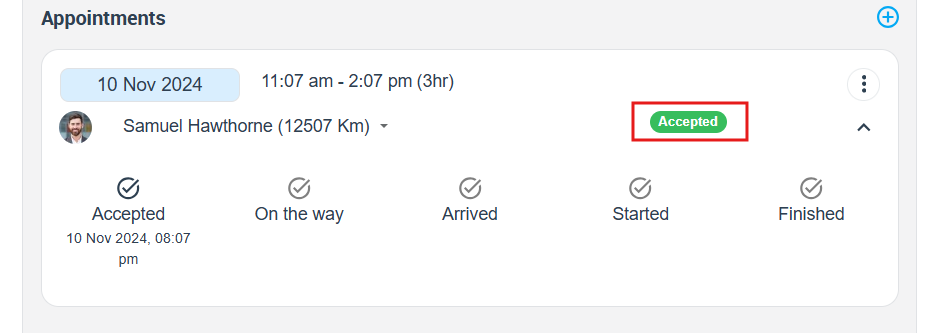
Automatic vs. manual assignment of fieldworkers to jobs
- OctopusPro offers two options for assigning fieldworkers to jobs: automatic or manual assignment. If the automatic assignment feature is enabled, the first fieldworker to accept the job request is automatically assigned to the job. The customer is notified of the status of their job request upon acceptance. If the automatic assignment feature is disabled, the administrator can manually assign the fieldworker to the job by selecting the most appropriate worker from the list of fieldworkers who have accepted the job request.
- For more information about the Job Assignment methods and the Automatic Job Assignment feature please visit our Assignment Methods user guide page.
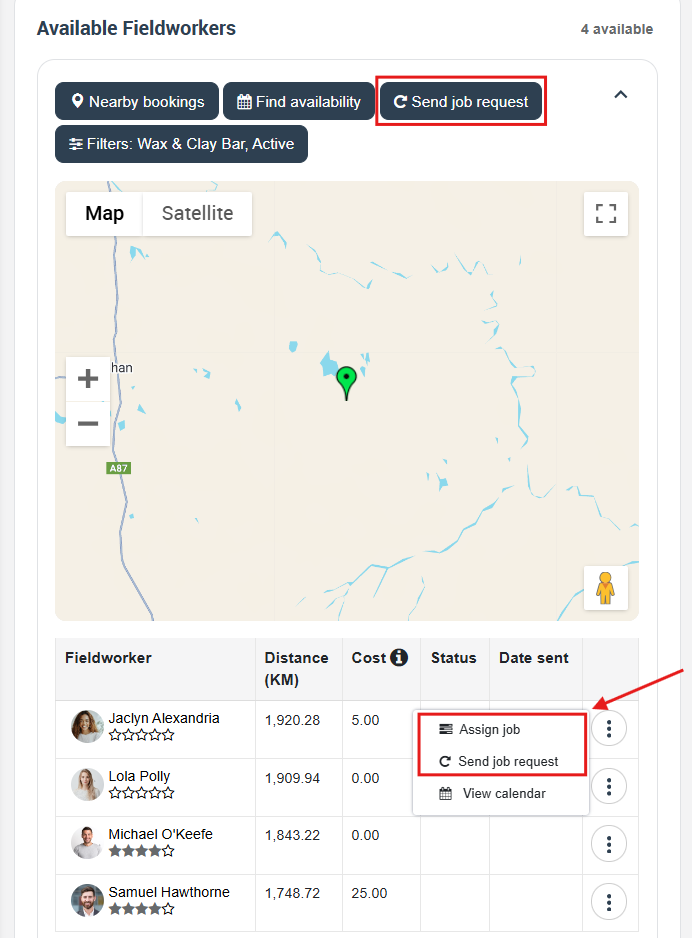
Receiving job notifications and accessing booking details
- As a fieldworker, you will receive job requests via push notifications on the OctopusPro app. You can also access the “Notifications” or “New Requests” page in the app to view all the open job requests you have received.
- You can then click on any booking to view its details, like the booking time, date, location, service provided, and more.
- Visit the “Job assignments methods” page to learn more.
Job Assignment
How do fieldworkers view pending job requests?
- Fieldworkers can view all the pending job requests through the app. The job requests are displayed on the job request page, providing essential details, including the job type, location, time, and duration. The fieldworkers can view their pending job requests at any time, allowing them to plan their work schedules accordingly.
- On the fieldworker application, fieldworkers should go to Bookings > New requests from the sidebar menu on the left.
How do administrators assign jobs to fieldworkers?
- Administrators can assign jobs to fieldworkers through the booking management page. The administrator can select the most appropriate fieldworker for the job based on their skills and availability. If the automatic assignment feature is disabled, the administrator can assign the job manually to the fieldworker who has accepted the job request. Once the job is assigned, the fieldworker is notified of the job details through the mobile app, email, or SMS message.
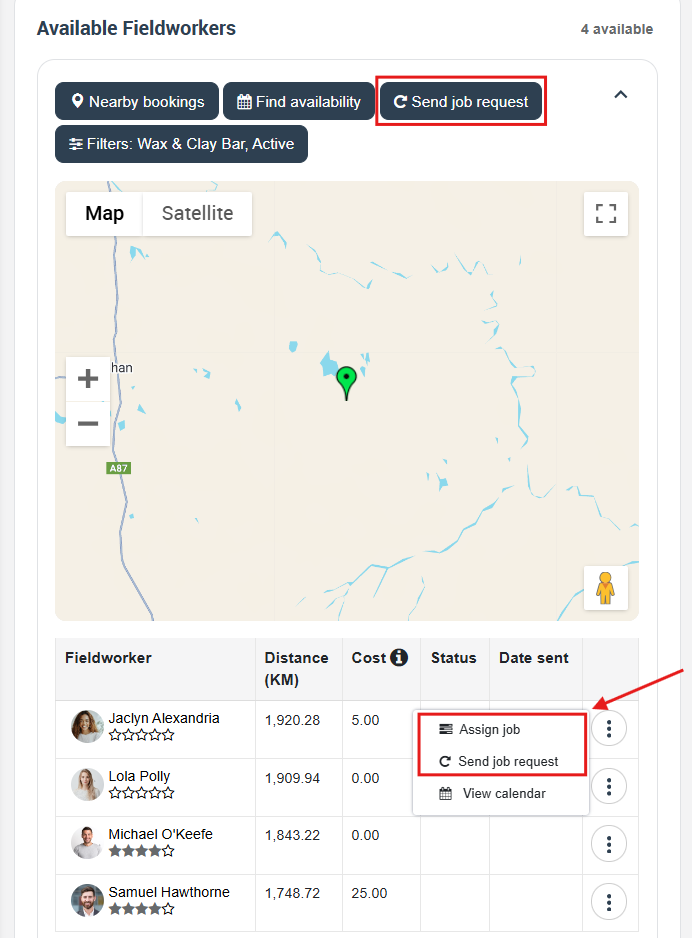
- Alternatively, admin users can assign bookings to fieldworkers while creating a new booking from the fieldworker drop-down menu. On the ‘New booking’ page after adding a service, you can assign the appointment to a specific fieldworker.
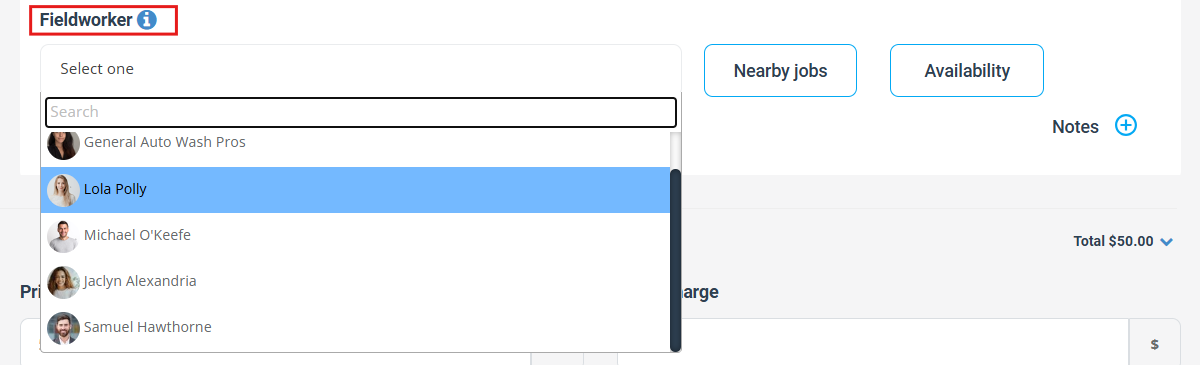
- Admin users can also assign a fieldworker to a booking for a specific service within the booking, from the booking view page, in the available fieldworkers section click on the ‘Send Job request’ button.
- A pop-up window will appear where you can filter the fieldworkers with the services available in the booking and send the job request to the fieldworkers for only the services selected.
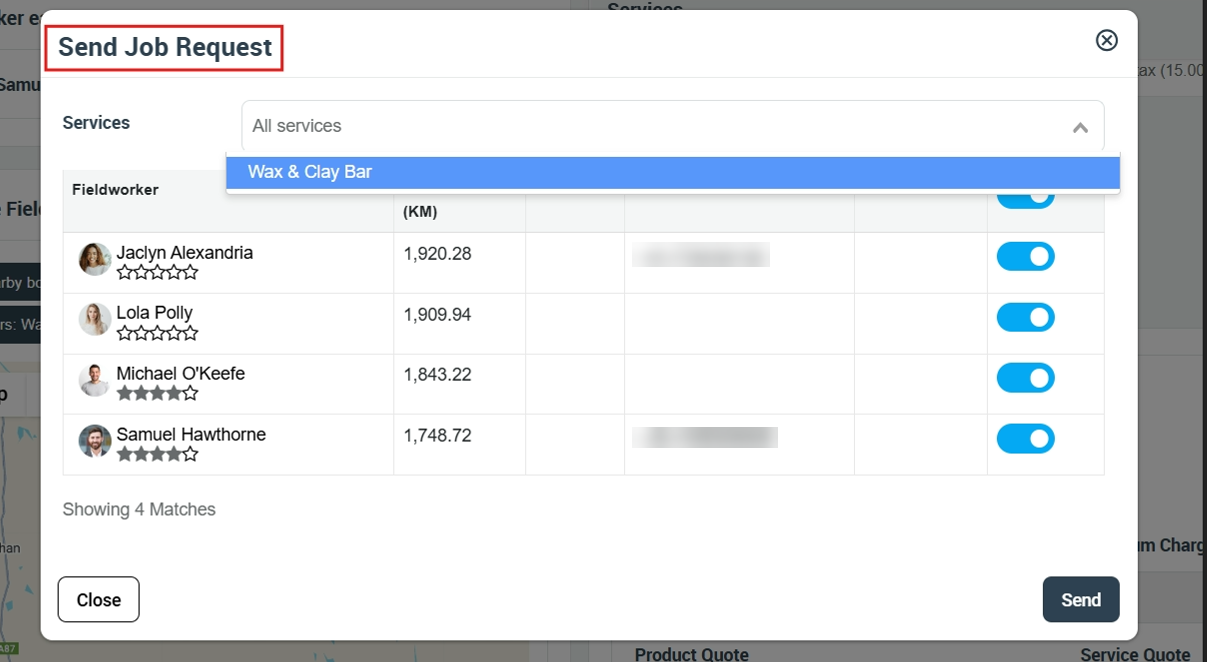
Flexibility in job assignments for fieldworkers
- OctopusPro offers flexibility in job assignments for fieldworkers. If a job request includes multiple services or appointments, the fieldworkers can decline some and accept others. This allows other fieldworkers to accept the declined services or appointments as required, particularly when the initial worker is unable to perform the task themselves. Fieldworkers can also suggest alternative available times when declining a job request to reschedule with the same fieldworker, improving customer service. This flexibility ensures that the fieldworkers are assigned to jobs that are suitable for their schedule, reducing scheduling conflicts and enhancing communication between fieldworkers and administrators.
- Fieldworkers can refuse or accept each service separately by clicking on pending booking to convert to accepted status or declined, Fieldworkers can also accept or decline specific appointments or services from the fieldworkers’ application when they receive the job request.
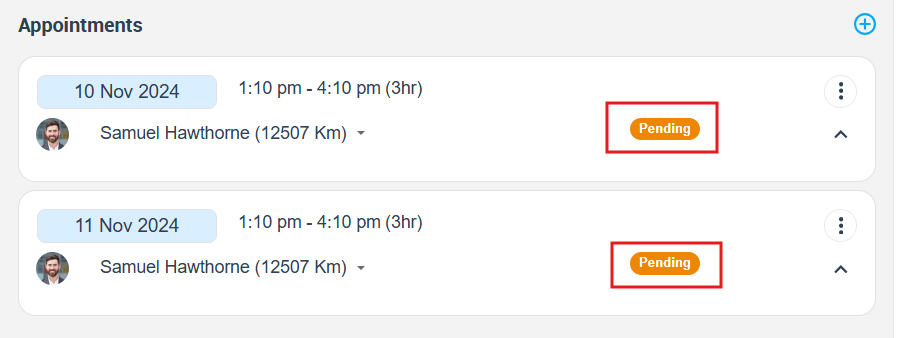
What happens if multiple fieldworkers accept the same booking?
- When the manual assignment is enabled and multiple fieldworkers accept the same booking, the system will not automatically assign a fieldworker to the booking. Instead, the status of the job request will change from Pending to Accepted for the fieldworkers who have accepted it. This will allow your admin users to view which fieldworkers have accepted the request and manually assign one of them to the booking.
- When the automatic assignment is enabled, If multiple fieldworkers try to accept the same booking, only the first one to accept it will be assigned and added to their calendar, while the others will receive an alert that the booking has already been assigned to a different fieldworker.
- Visit the “Job assignment methods” page to learn more.
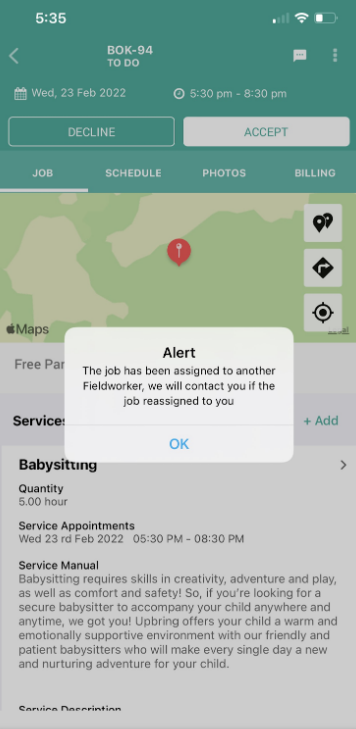
What happens if a booking is declined by a fieldworker after being assigned?
When a fieldworker declines a job request they have been assigned to while the Automatic Job Assignment feature is turned off, they will remain assigned to the appointment. The admin user will then be notified, and need to manually reassign the job to another fieldworker or make any other necessary changes.
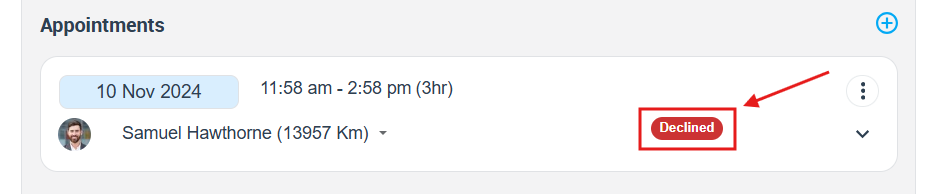
In the case of manual assignment method is enabled, once a fieldworker accepts a booking, it will appear on their calendar. However, if they decline the booking after accepting it, they’ll be asked to provide a reason and the booking will be removed from their calendar and marked as declined on the booking overview page. In this case, the admin will need to manually send a job request or directly assign a fieldworker using the Send request or Assign job buttons. The admin can also send job requests to all available and matching fieldworkers by clicking Send job request from the booking overview page.
Visit the “Job assignment methods” page to learn more.
Administrative Features
How do administrators view job request status?
- As an administrator, you have access to additional features to manage job requests and fieldworker assignments. You can view the status of job requests and customize the job decline form to obtain additional information from fieldworkers when they decline a job request.
- To view the job request status, from the booking view page, scroll down to the ‘Available fieldworkers’ section where you can view all the fieldworkers, and their job assignments statuses, and whether the fieldworker accepted the job request or not.
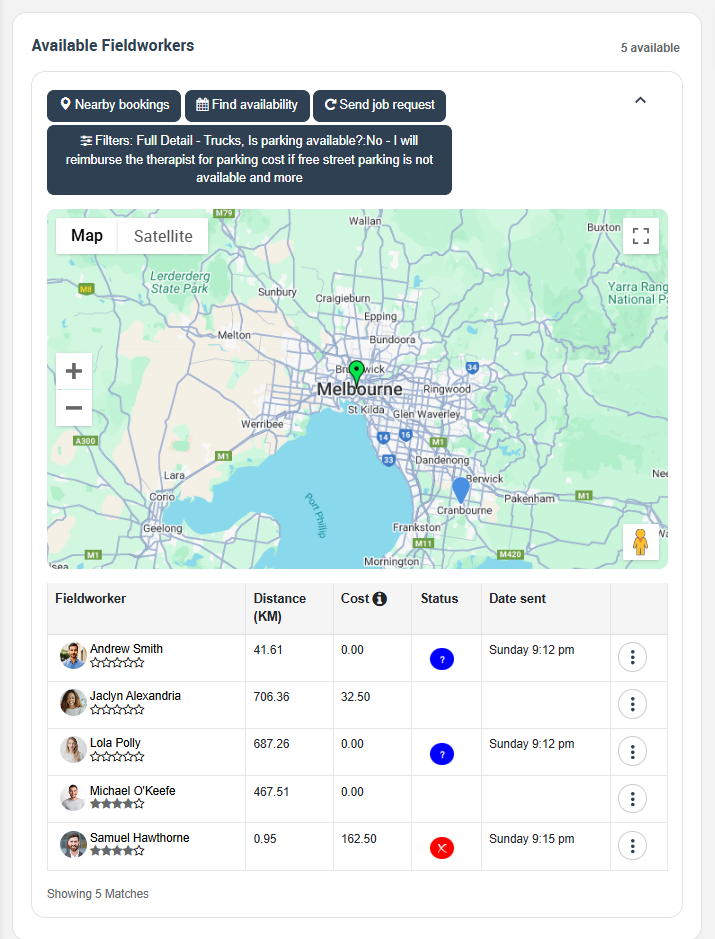
Customization options for job decline forms
You can add questions for fieldworkers so that when they decline a job request, they can provide reasons for this decline, then they can select their available times. To add a new decline question, go to Settings > General Settings > Booking Settings. Visit the “Changing the date and time when declining/accepting the job request” to learn more about adding a new decline booking question.
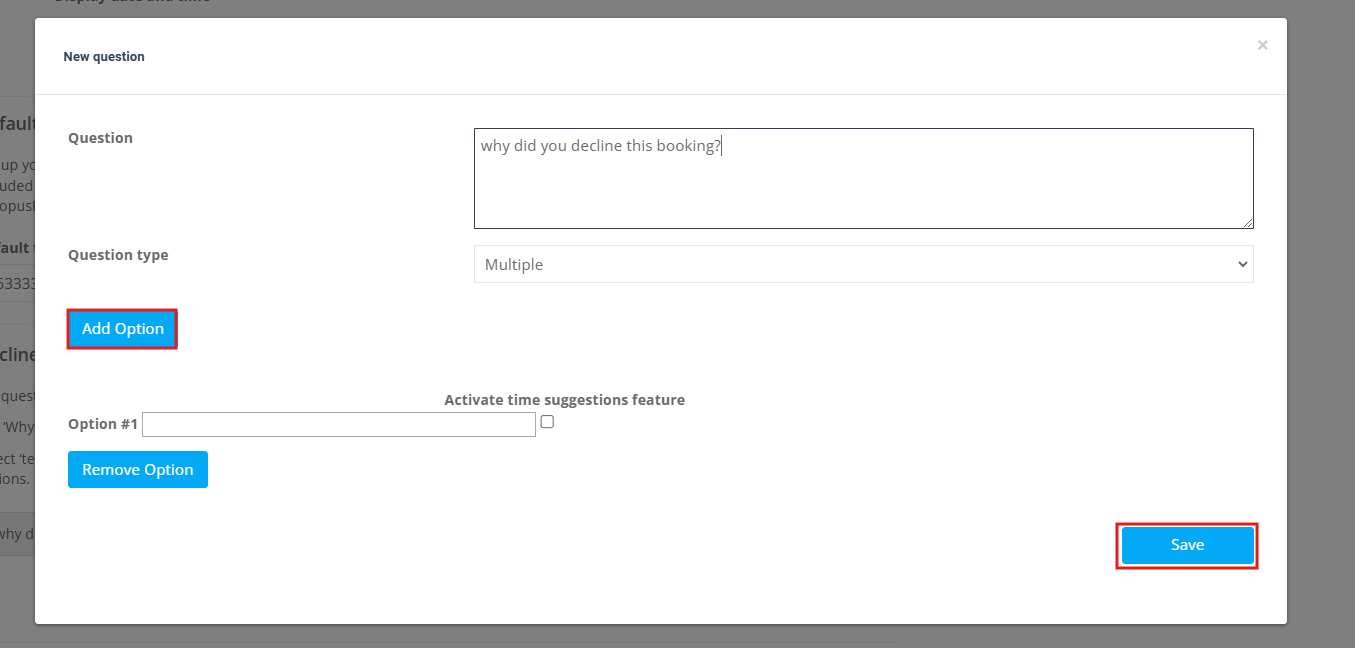
Checking fieldworker schedules before confirming bookings
- You can also check the availability of fieldworkers by reviewing their schedules before confirming a booking with a customer. This feature ensures that you assign jobs to fieldworkers who are available to complete the job, reducing the risk of rescheduling or cancellations.
- You can check their availability from the find availability feature when creating a booking, click on the find availability button to view the available times for each fieldworker. Visit the “find availability” page to learn more.
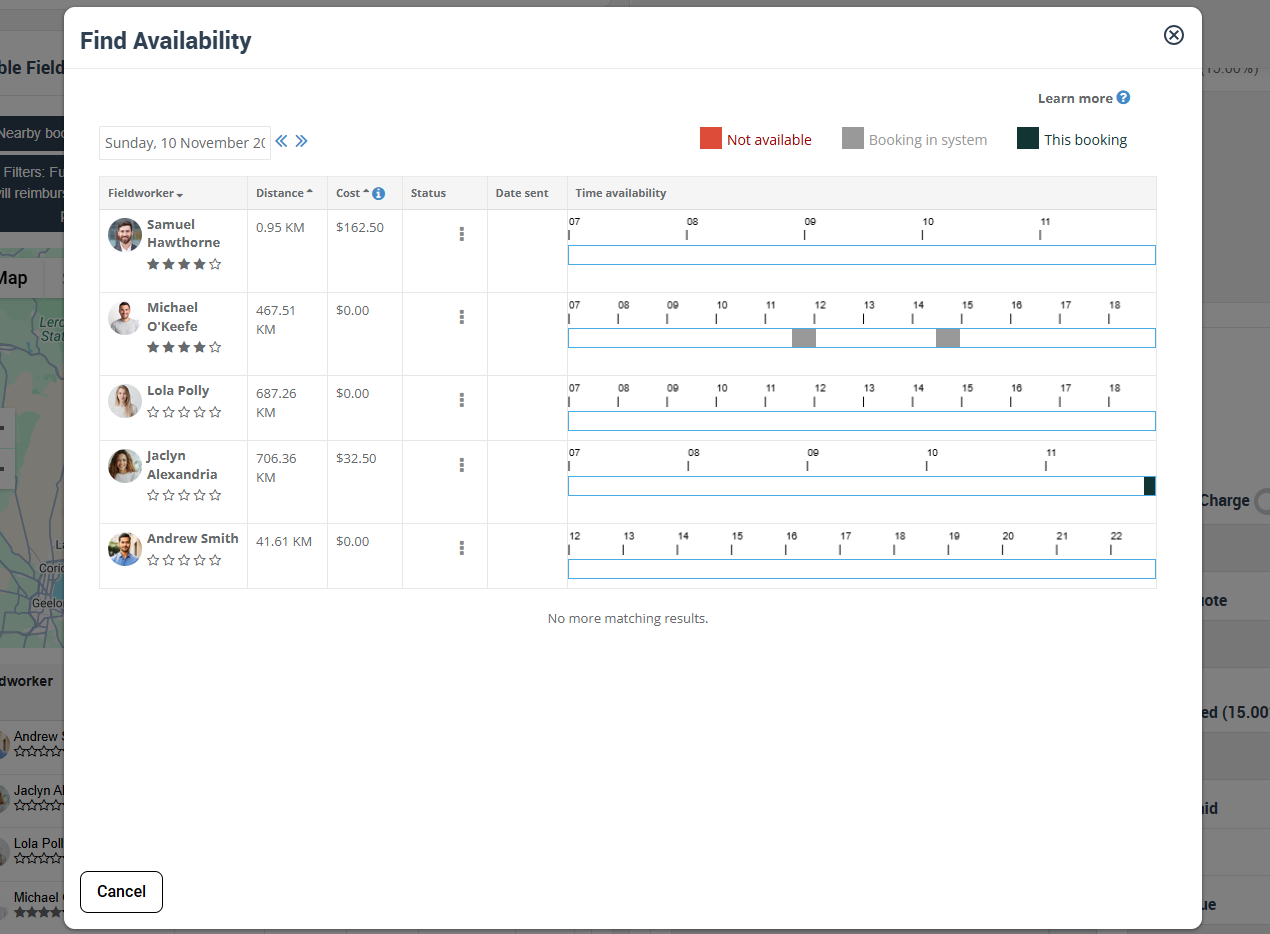
Best Practices for Fieldworkers
To maximize the benefits of the “Allow Fieldworkers to Accept and Decline Booking Requests” feature, we recommend the following best practices for fieldworkers:
- Respond promptly to job requests, either by accepting or declining them, to ensure efficient job allocation.
- When declining a job request, provide a reason and suggest alternative available times to reschedule the job.
- Communicate any conflicts or schedule changes with administrators or other fieldworkers to ensure timely and satisfactory service for customers.
- Utilize the job requests page to view all pending job requests and manage your workload effectively.
- Additionally, it’s important for fieldworkers to always keep their standard working hours up to date in their profile and block any unavailable time on their calendar to avoid any conflicts in job allocation. By maintaining an accurate schedule, fieldworkers can ensure that they are only receiving job requests that fit within their availability and avoid being overbooked or double-booked. This will help to streamline the booking process and prevent scheduling conflicts, ensuring timely and satisfactory service for customers.
Conclusion
The “Allow Fieldworkers to Accept and Decline Booking Requests” feature streamlines the job request process and empowers fieldworkers to manage their workload effectively, resulting in higher job satisfaction and productivity. By providing greater flexibility in job assignments and reducing scheduling conflicts, this feature ensures timely and satisfactory service for customers.
As an administrator, you can customize the feature to suit your business needs and improve job allocation efficiency. By following the best practices for fieldworkers, you can maximize the benefits of this feature and provide excellent customer service.
We are continually enhancing and improving our software to meet your business needs, and we look forward to supporting your business growth.
For more information please visit Octopuspro user guide, and subscribe to our YouTube channel.
