Setting a fieldworker share
Admin users can pay their fieldworker’s share based on two payment structures, their pay-rate options include a flat set fee, a percentage of the service total amount, and an hourly rate. So they can receive their pay rate as a commission or on an hourly scheme. Each fieldworker can have different payment structures set for the different services they provide.
Table of contents:
- What does a fieldworker share?
- Payment structures
- Setting up a service pay rate
- Adding/updating a fieldworker share for a booking as an admin user
- Setting a fieldworker share for service in case of multiple fieldworkers
- Viewing a fieldworker share from the booking view page as an admin user
- Viewing a fieldworker share from the quote details page
- Viewing a fieldworker share from the invoice page
- Viewing fieldworkers’ shares from the fieldworker app
What does a fieldworker share?
- A Fieldworker Share is the payment received by fieldworkers for each assigned or completed booking. Admin users can set the payment structures for every fieldworker in their company and each fieldworker can have different payment structures set for different services.
- If there is a custom fieldworker share set-up for a specific booking, then the custom set value will override all other calculations and will be applied to all fieldworkers.
- To set up a fieldworker share, go to Fieldworkers from the sidebar menu and choose the fieldworker that you wish to set shares to. Then select the “View profile” button, and you’ll be redirected to the fieldworker’s profile.
- Go to the “Personal details” section, then select “Payment agreement” to add or edit your fieldworker’s pay rate.
Payment structures
- Admin users can set their fieldworkers preferred service pay rates or payment based on two structures; whether hourly or commission.
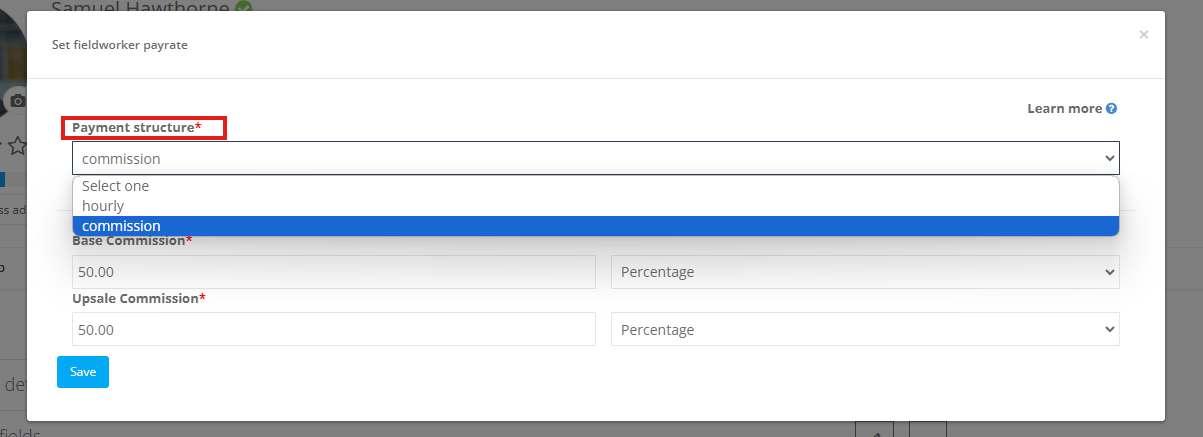
Using commission as a default service pay rate
- Admin users can apply commissions as a payment structure by setting a base commission rate and an upscale commission rate.
- To set a commission as a payment structure, go to Settings > Service Settings> Services, and you’ll be redirected to the All Services page. then select the service you wish to add a pay rate to.
- Select the “Edit Service” button, then you’ll be redirected to editing the service page.
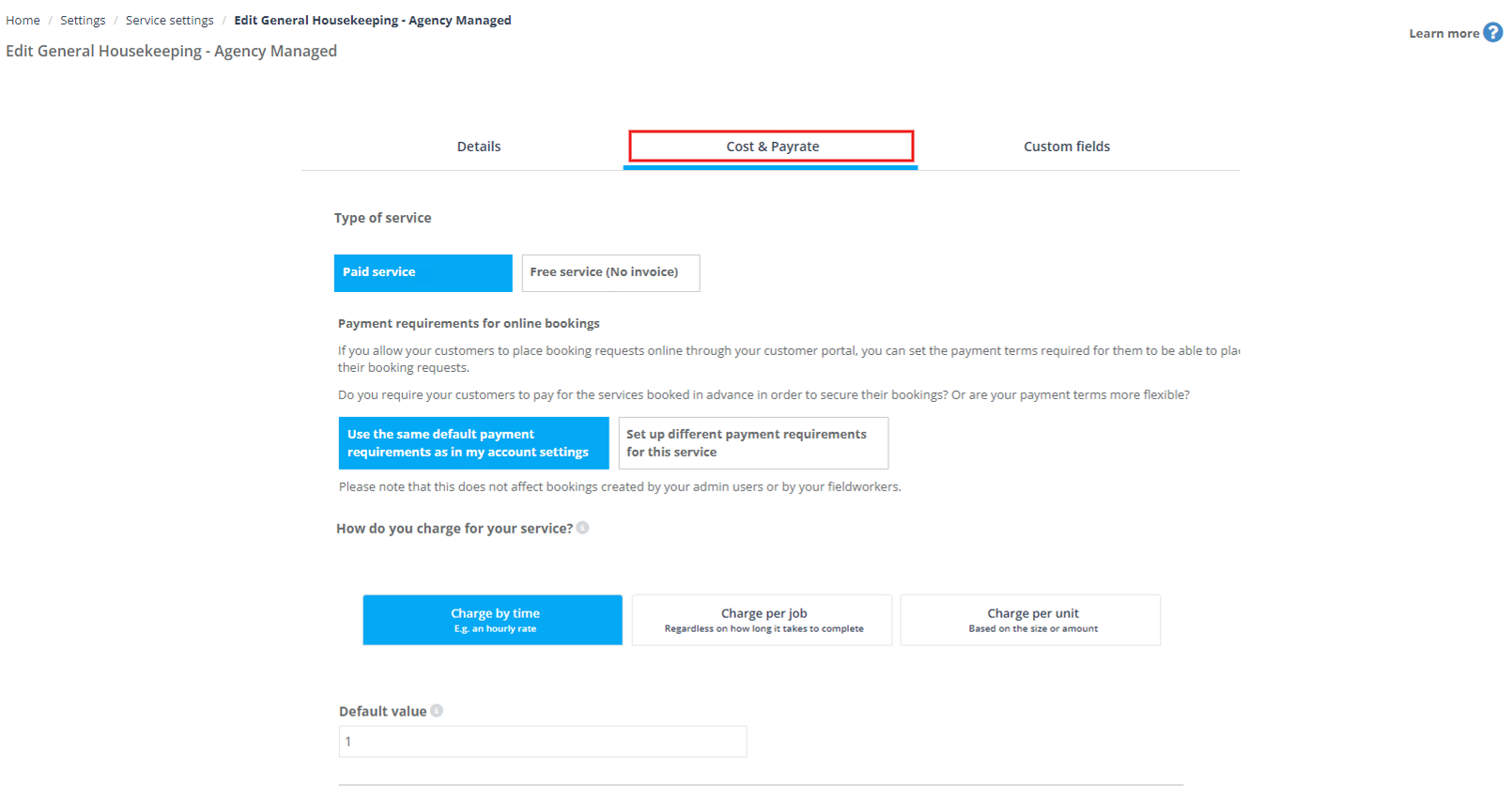
- You will need to set both the Base commission rate and the Upsale Commission rate, which can be set as a percentage of the Service Sub Total (excluding tax), or as a flat rate. note that only one Commission “Base commission” or “Upsale commission” can be applied for the same Fieldworker.
- Then scroll down to the “Service pay rates” section and choose from the Payment structure, select “Commission” from the drop-down menu.
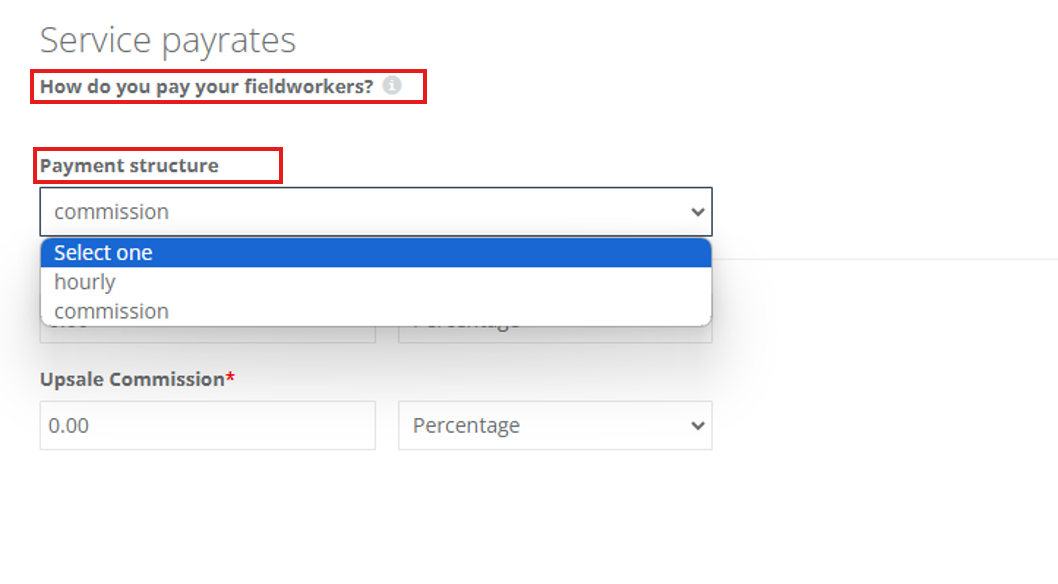
- Then add the base and upscale commission amount by a percentage or flat rate.
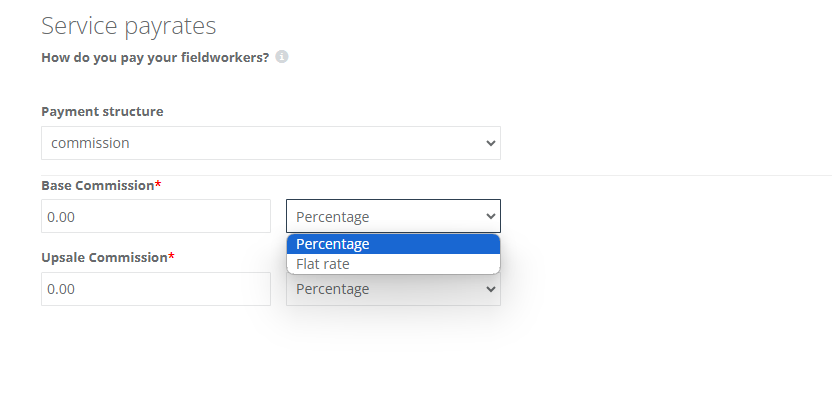
Using hourly structure as a default service pay rate
- Admin users can pay their fieldworkers using an Hourly payment structure, where a fieldworker might receive different rates based on the working hours applied.
- To pay your fieldworker by the hour, Select “Hourly” from the payment structure drop-down menu.
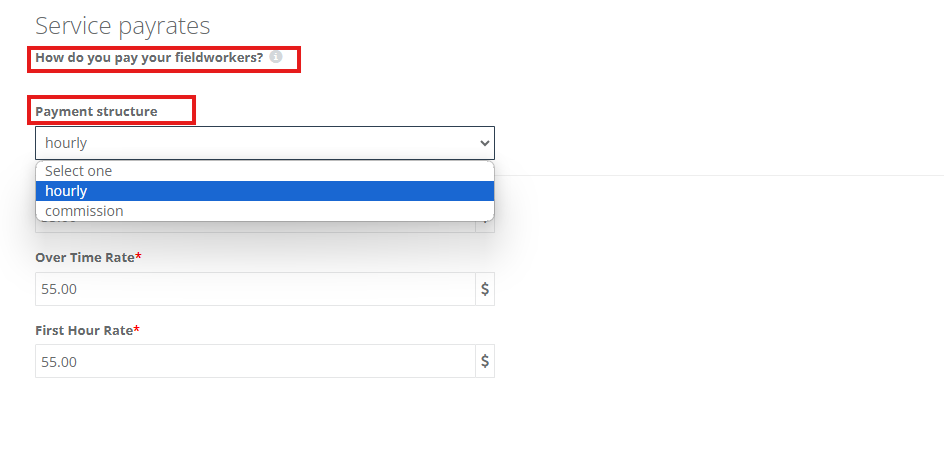
- After selecting the payment structure “Hourly”, then you have to fill in the Hourly rate, Overtime Rate, and First Hour Rate in the following text boxes to set your fieldworkers’ payment rates.
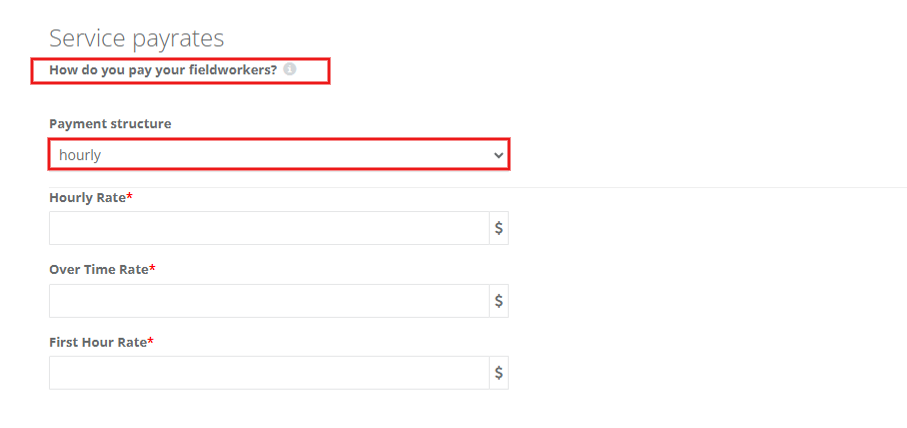
Setting up a service pay rate
- You can set the applicable pay rate for your fieldworker through one of the following methods:
- Creating/Editing a service: Go to Settings > Service Settings, then select the service you wish to add a pay rate to. Select the “Edit Service” button, then you’ll be redirected to editing the service page.
- From the fieldworker’s profile: by navigating to Fieldworkers from the sidebar menu, then select the fieldworker you wish to add a pay rate to and view their profile. You’ll be redirected to the fieldworker’s profile. Then go to Job Settings > Services Provided and select Payrate& Commission.
- From the fieldworker payment agreement: you can edit their payment structure from the “Payment Agreement” section of the fieldworker’s profile.
Setting up a fieldworker share while creating/editing a service
- You can set a fieldworker share for a certain requested service while adding the service or when editing it. to set or edit a fieldworker share, go to Settings > Services Settings > Services and you’ll be redirected to All Services page.
- Click on the actions button, then select the “Edit” button.
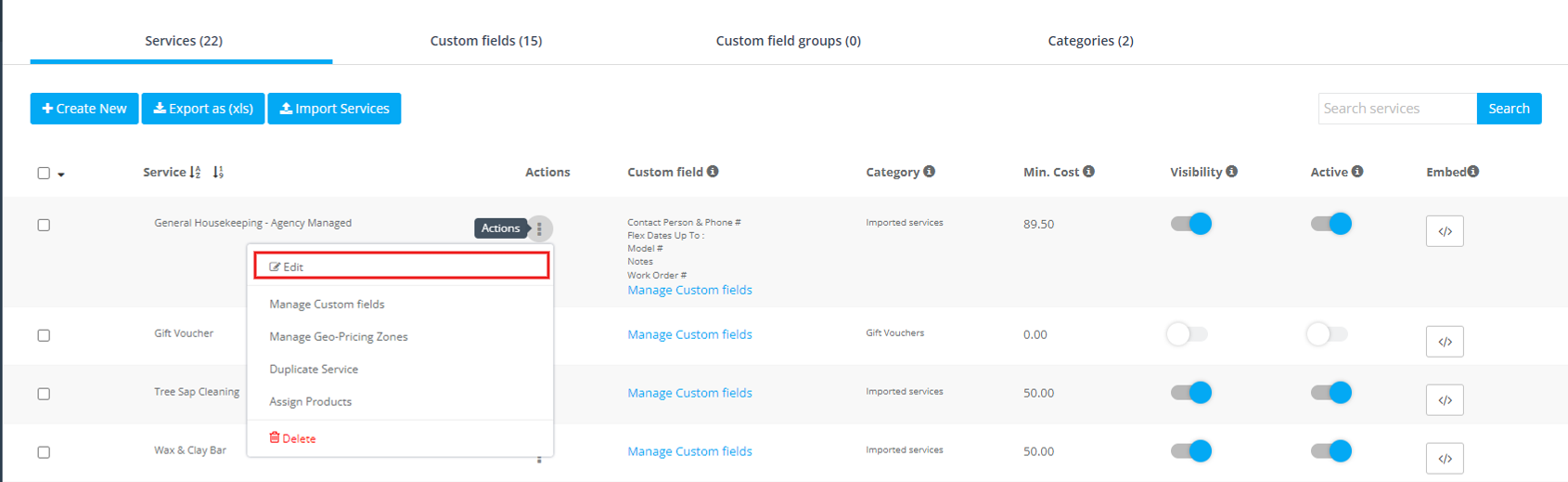
- You’ll be directed to the selected service page, then select the Cost & Payrate section to edit or set your fieldworker a service pay rate.
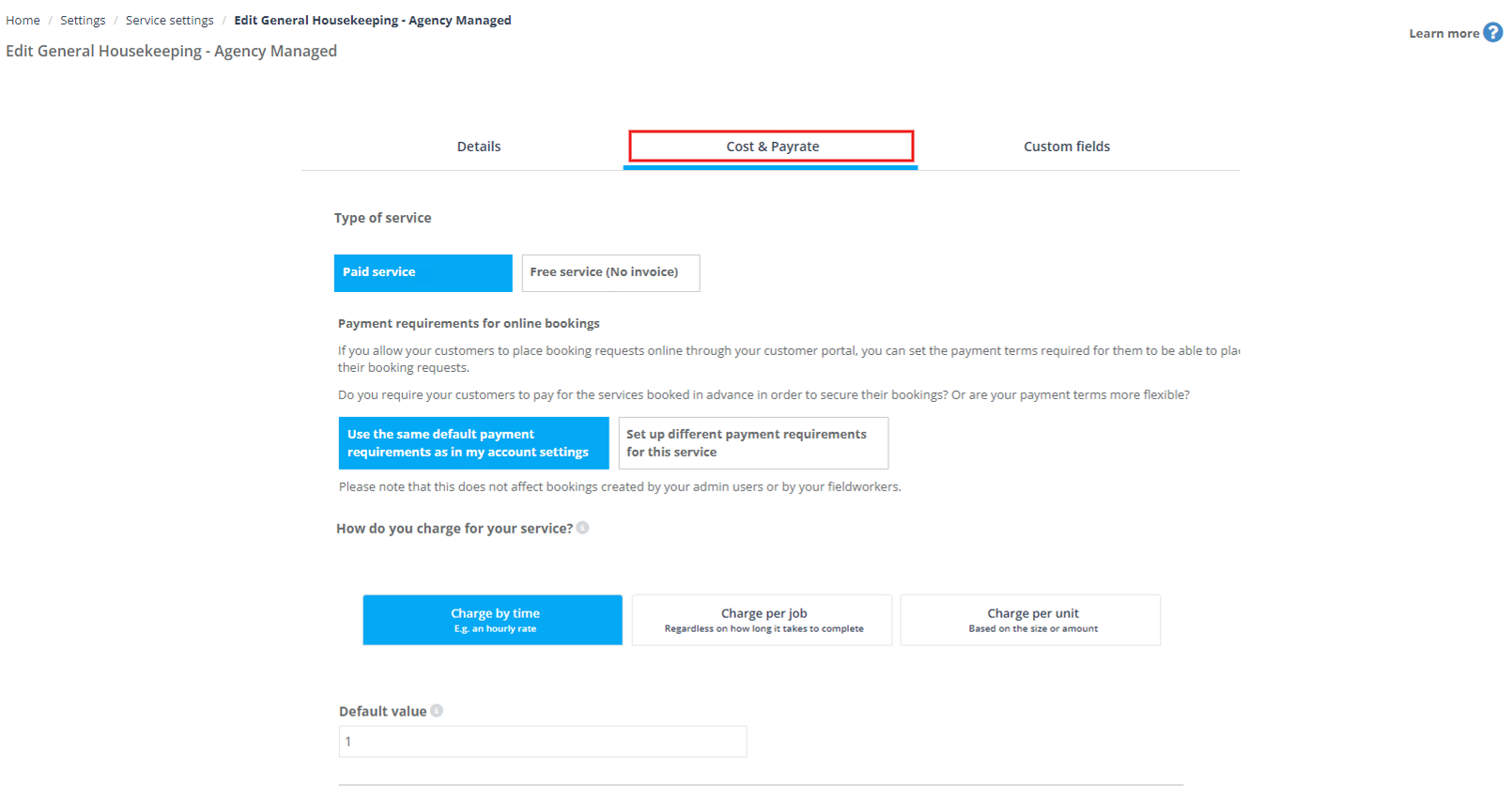
- Then scroll down to the Service pay rates and choose from the “Payment structure” whether to pay them hourly or by a commission.
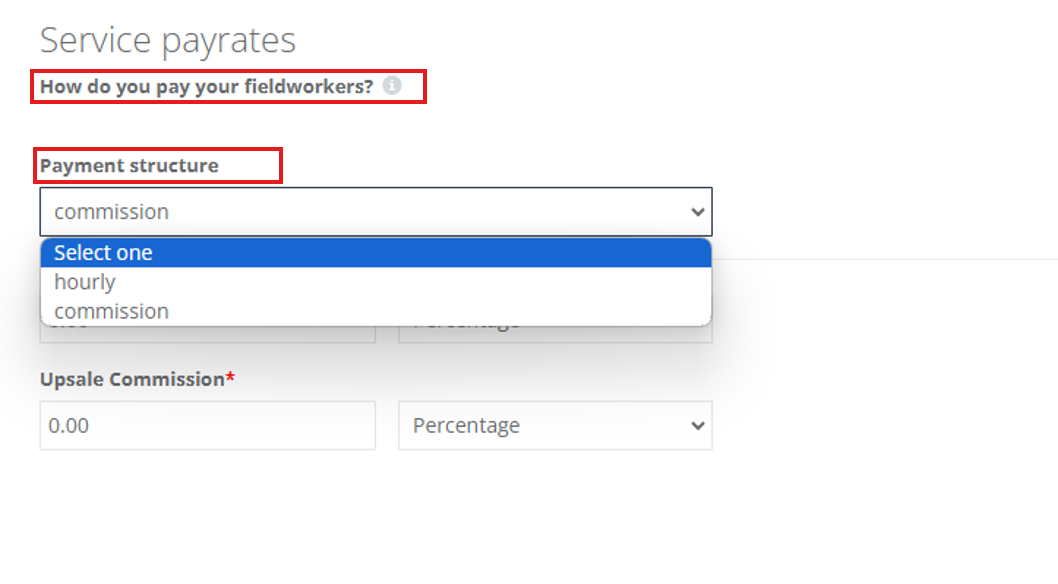
Setting up a fieldworker share from the fieldworker profile
- You can set your fieldworker to share from their personal profile, which will override settings in the create/edit service by navigating to Fieldworkers from the sidebar menu, then select the fieldworker and click on “View profile” from the drop-down menu after selecting the actions button.
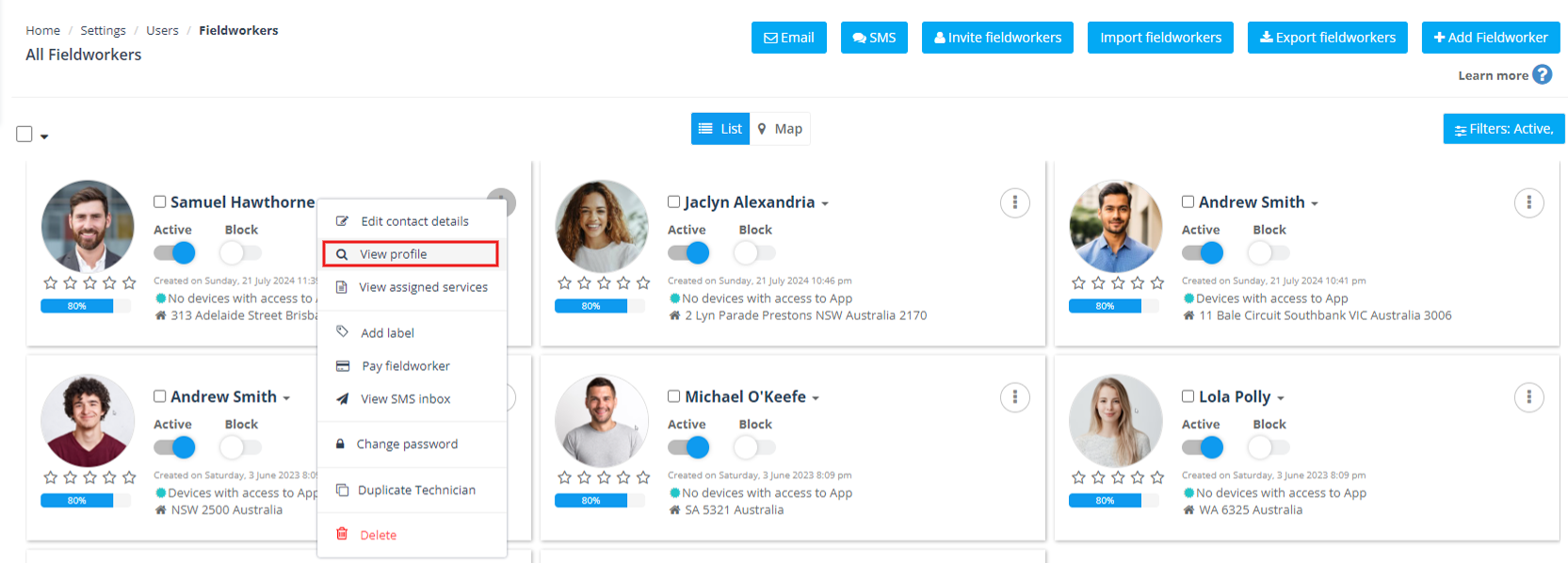
- You’ll be redirected to the fieldworker’s profile, select the Job settings section, click on “Services provided”, then choose the service and click on “Payrates & Commissions”.
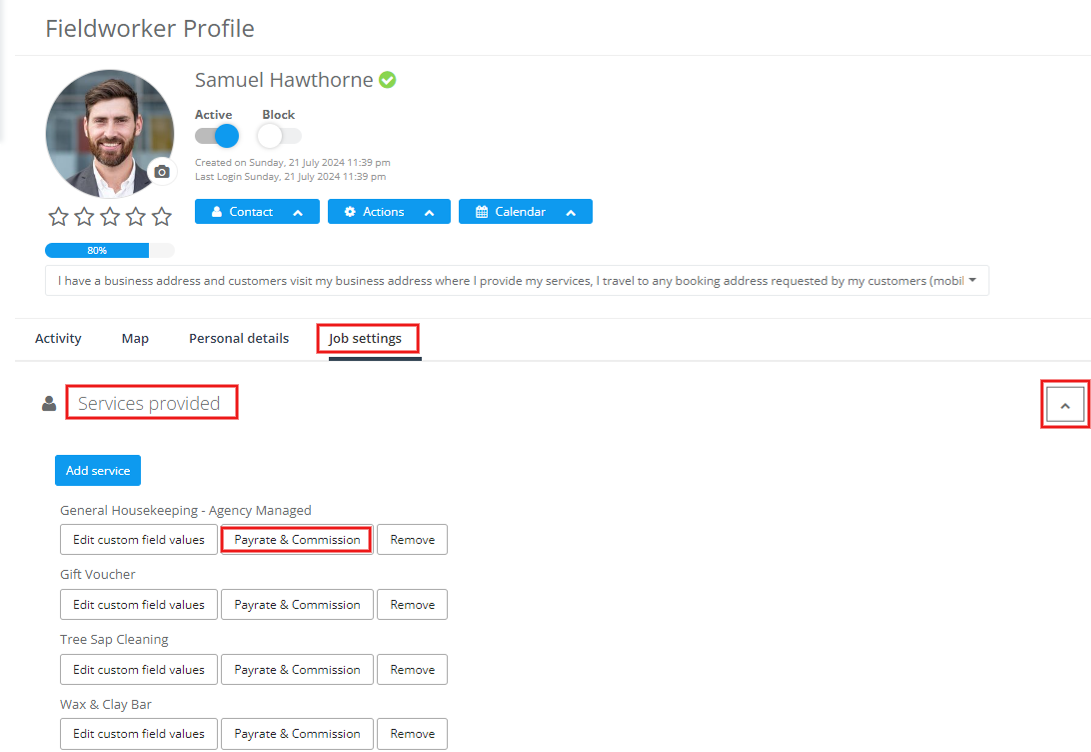
- After selecting Payrates & Commission a pop-up window will appear to edit or set the suitable pay rate for your fieldworker by choosing the Payment structure whether hourly or commission. Add the Base commission and Upsale commission if the payment is by commission or Hourly rate, Overtime Rate, and First Hour Rate if the payment is Hourly.
- Then click on the “Save button”.
- Note: If there is no payment structure set in the default fieldworker payment structure and in the fieldworker services provided settings for booked services, the fieldworker cost will be calculated from the payment structure set in the services settings for the booked services, which apply when there is no payment structure set in the fieldworker profile. You can set different default payment structures for different services from under the Cost & Payrate tab in the service add/edit page under the services settings.
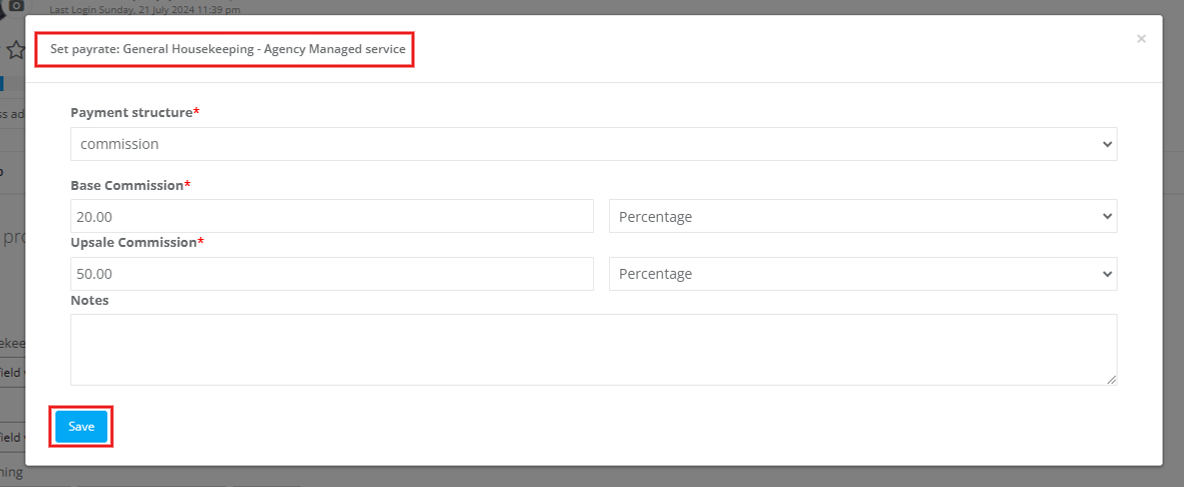
Setting up a fieldworker share from the fieldworker’s payment agreement
- You can set up a payment agreement for a certain fieldworker to guarantee that he/she will be paid based on a certain payment structure at all times.
- To set or edit the payment agreement for a certain Fieldworker, go to Fieldworkers from the sidebar menu, then select the fieldworker and click on “View profile” from the drop-down menu after selecting the actions button.
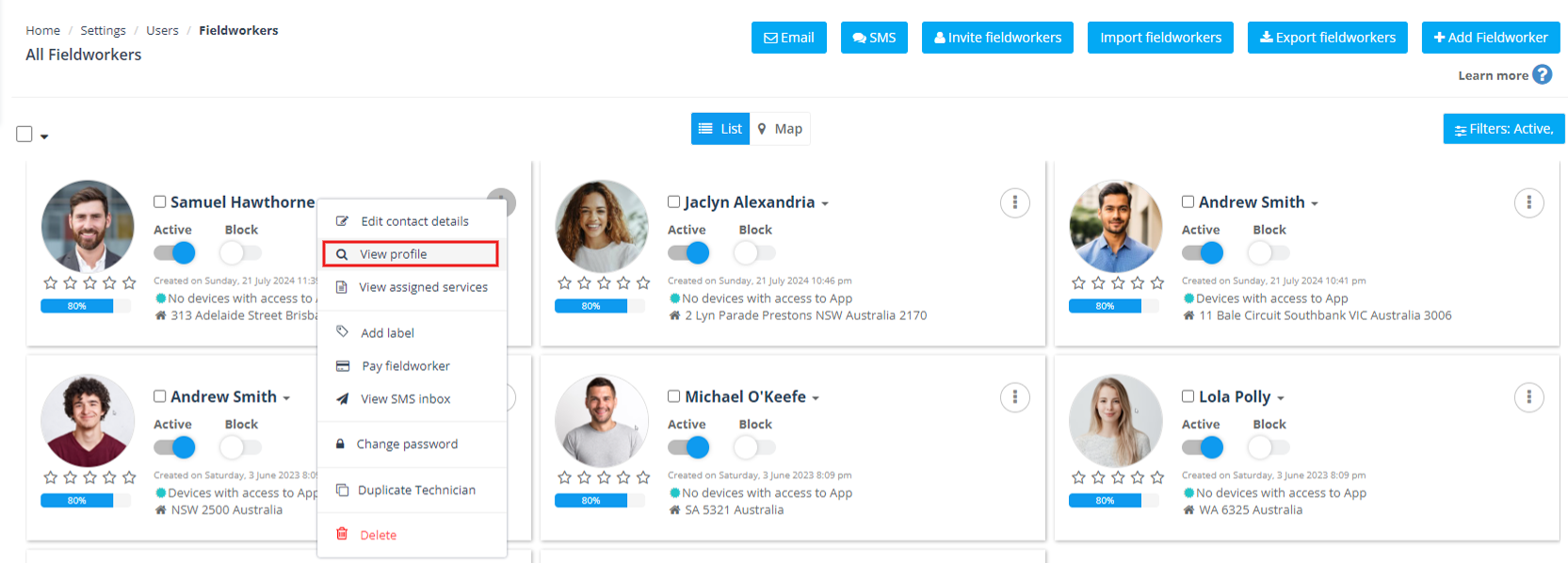
- You’ll be redirected to the fieldworker’s profile, select the Personal details section, scroll down to Payment agreement, then you’ll be able to view the chosen payment structure, hourly rate, overtime rate, and first-hour rate.
- To edit a fieldworker’s payment agreement, click on the “Edit” button from the right of your page.

- A pop-up window will appear to edit or set the suitable pay rate for your fieldworker by choosing the Payment structure whether hourly or commission. Add the Base commission and Upsale commission if the payment is by commission or Hourly rate, Overtime Rate, and First Hour Rate if the payment is Hourly.
- Then click on the “Save button”.
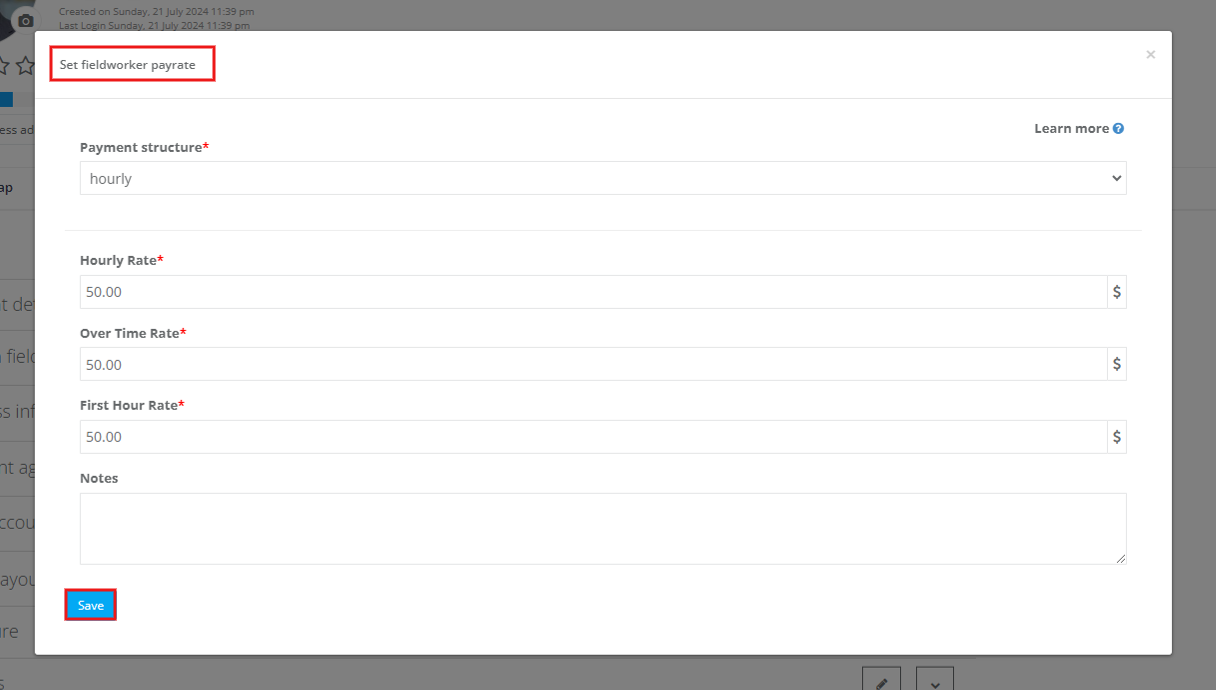
Adding/updating a fieldworker share for a booking as an admin user
- You can update a fieldworker share from the Booking Details page, Invoice page, or Booking Summary Report.
Updating a fieldworker’s share per service for a booking from the booking details page
- You can update a fieldworker’s share for a service from the booking details page by navigating to Bookings > upcoming or past bookings and selecting the booking you wish to edit shares to, then clicking on “View booking” from the actions button.
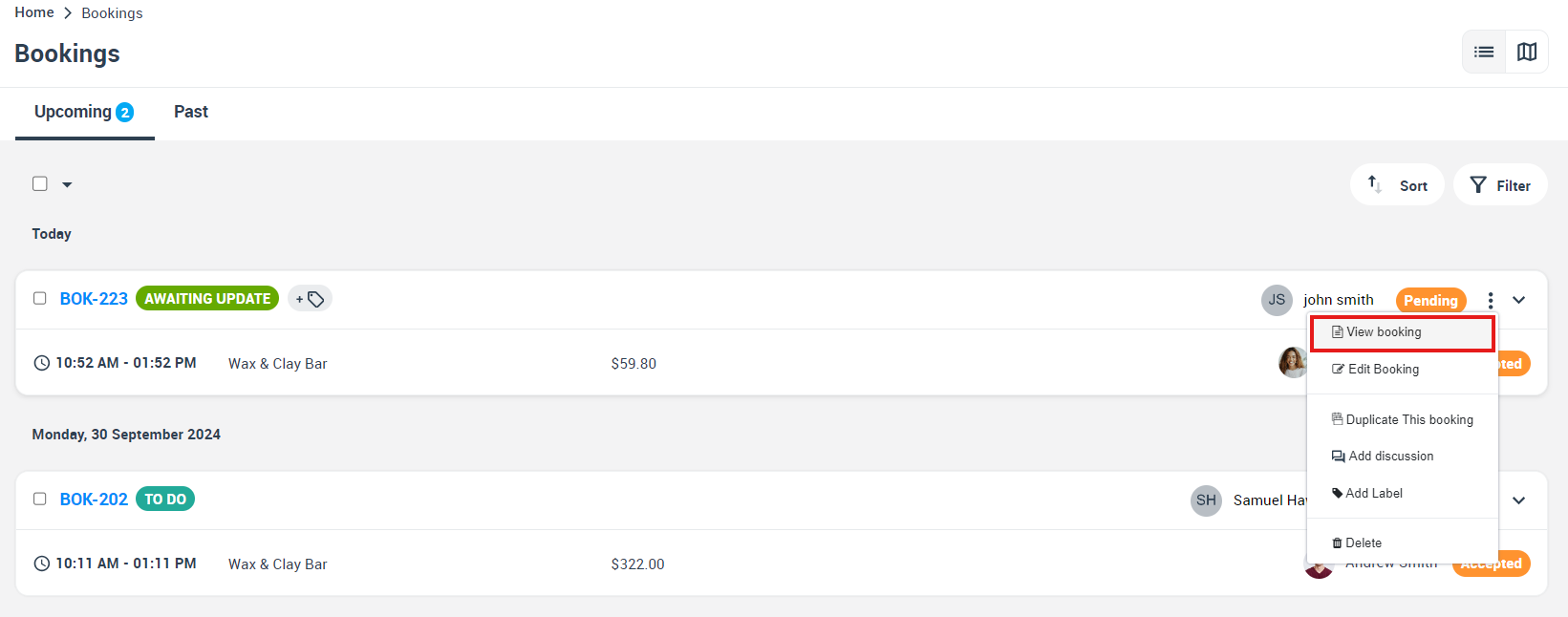
- You’ll be redirected to the Booking overview page where you can edit the service pay rate for the assigned fieldworker.
- Then scroll down to the “Fieldworker earnings” section, Click on the actions button, and select “Set Fieldworker Share Per Service” from the drop-down menu.
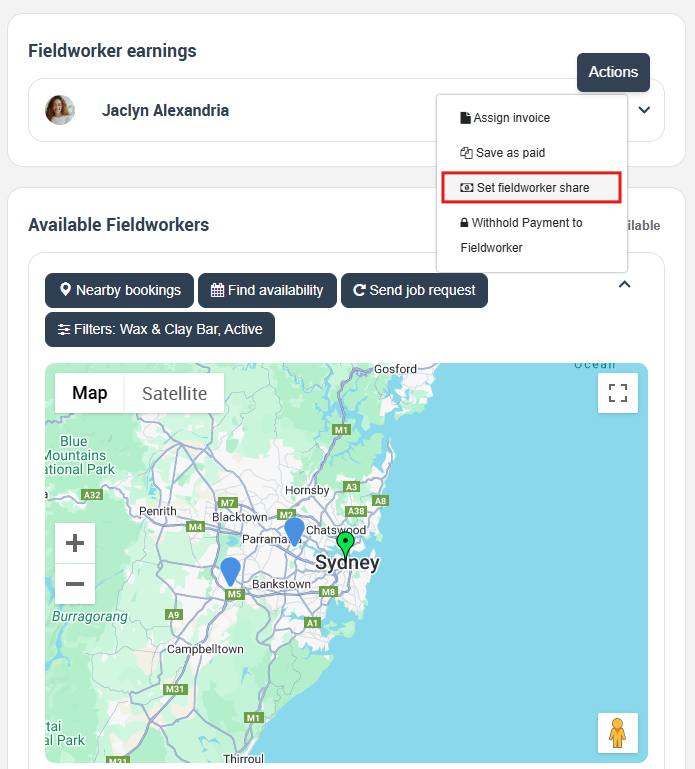
- A pop-up window will appear to view your fieldworker share per service for that booking, viewing the fieldworker name, saved Fieldworker share, service pay rate, and the service share.
- You can edit the service pay rate by selecting to apply the desired structured commission rate “Base commission or Upsale commission” from the drop-down menu. You can also update the flat rate applied based on the selected commission structure.
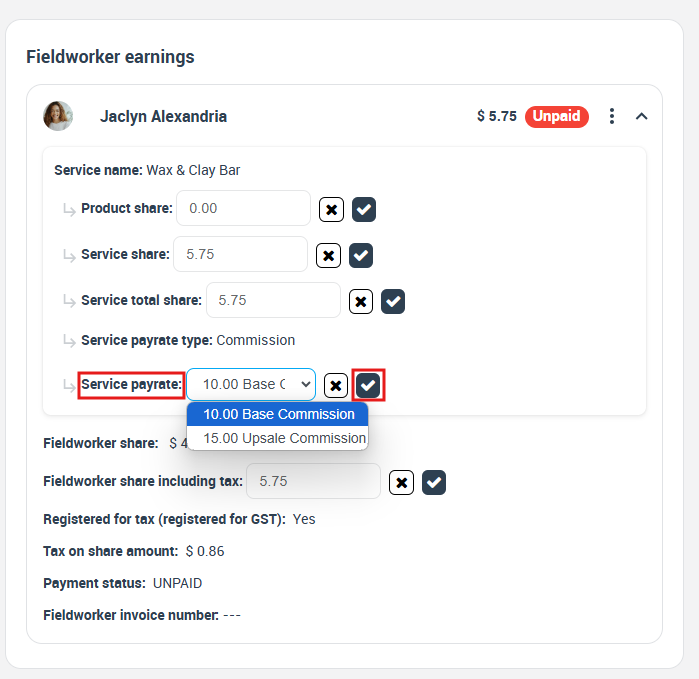
- You can update a fieldworker’s share for a service from the invoice page by navigating to Invoices > All Invoices and you’ll be redirected to the Invoices list page. Select the invoice you wish to edit shares to, then click on “View invoice” from the actions button.

- You’ll be redirected to the Invoice Details page where you can edit the service pay rate for the assigned fieldworker.
- From the “Fieldworker earnings” section, Click on the actions button, and select “Set Fieldworker Share Per Service” from the drop-down menu..

- A pop-up window will appear to view your fieldworker share per service for that invoice, viewing the fieldworker name, saved Fieldworker share, service pay rate, and the service share.
- From the “Fieldworker earnings” section, You can edit the service pay rate by selecting to apply the desired structured commission rate “Base commission or Upsale commission” from the drop-down menu. You can also update the flat rate applied based on the selected commission structure.
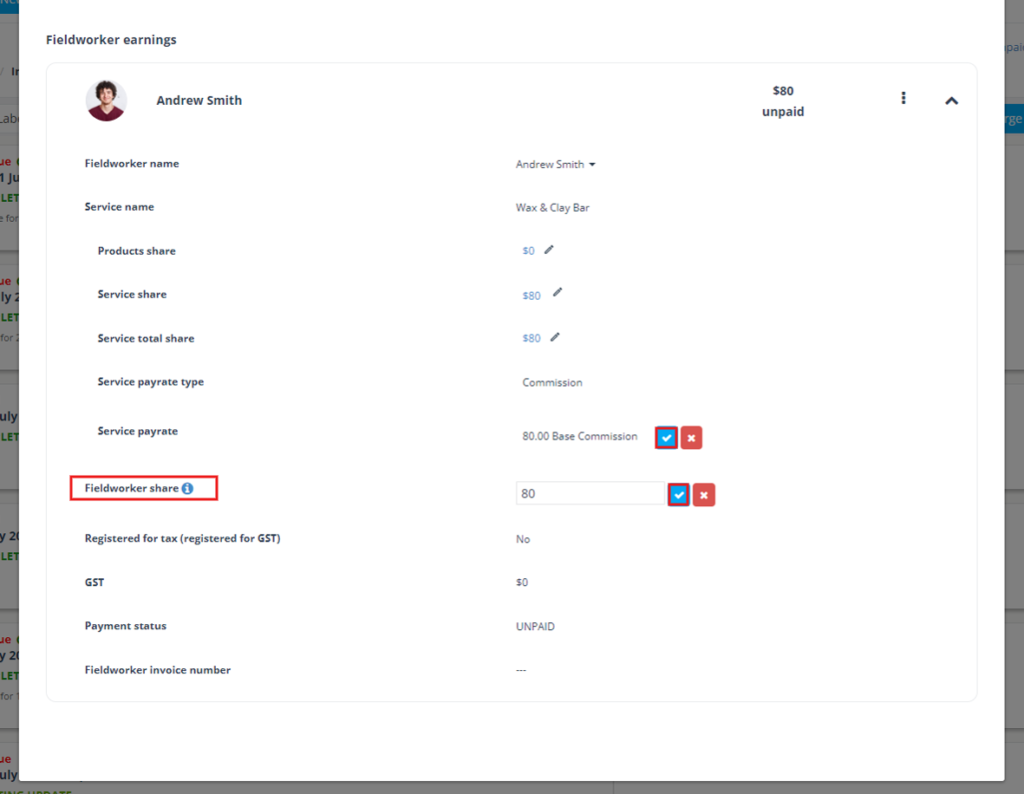
Updating a fieldworker’s share for a booking from the booking reports
- You can edit your fieldworker share from the Booking Summary Report by navigating to Reports > Booking reports > Booking Summary, then you’ll be redirected to the Booking Summary page. After choosing a specific booking, you’ll be able to view its summary report when you scroll down the page as follows:
- You can edit the fieldworker share by selecting the “Edit” button under “Operator Share”.

- A pop-up window will appear so you can edit the fieldworker share, service pay rate and service share. Then select the Save button.
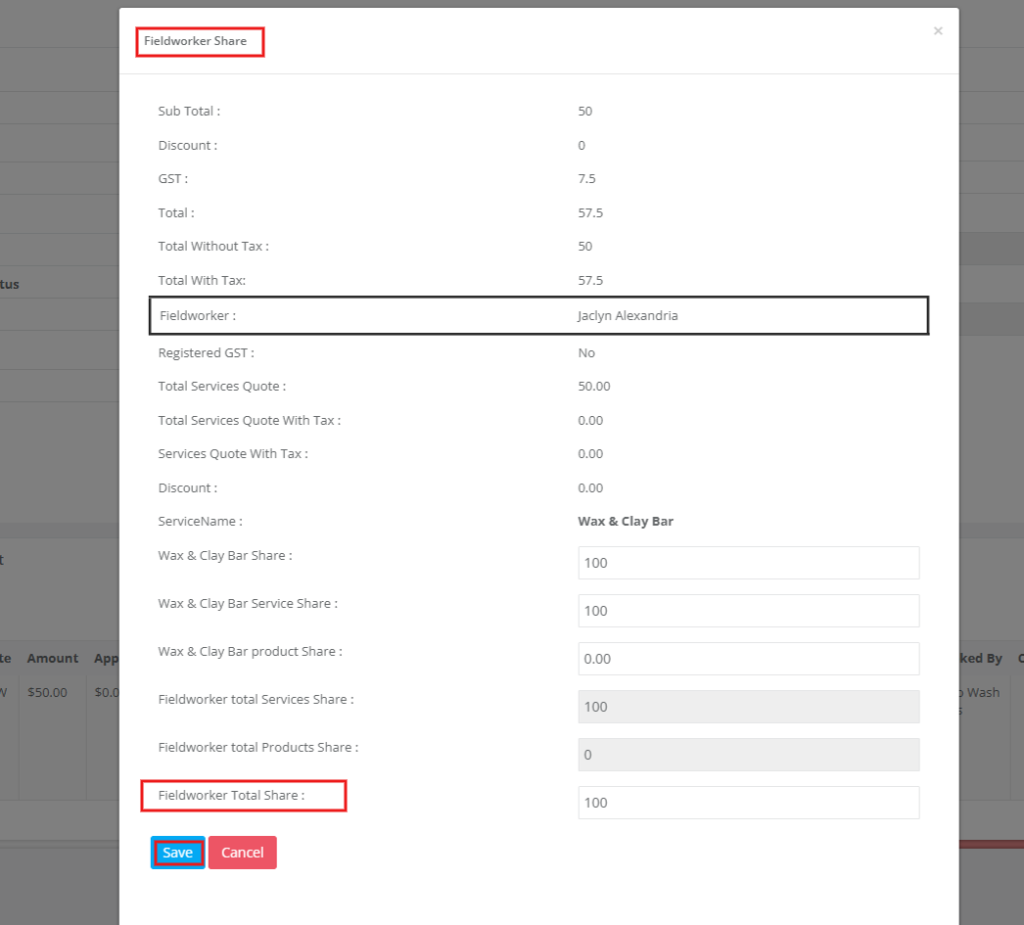
Setting a fieldworker share for service in case of multiple fieldworkers
- If multiple fieldworkers were assigned to the same service, the total service cost (excluding taxes) would be divided by the number of fieldworkers. Then you’ll be able to calculate each fieldworker’s share from the sum.
- For example, if a service was assigned to 2 fieldworkers and the service cost excluding tax was 500£, the amount will be divided by two. We will then calculate each Fieldworker percentage from the sum of 250£.
- 1st Fieldworker Share in case of Base commission 10% will be 25£
- 2nd Fieldworker Share in case of Up sale commission 20% will be 50£
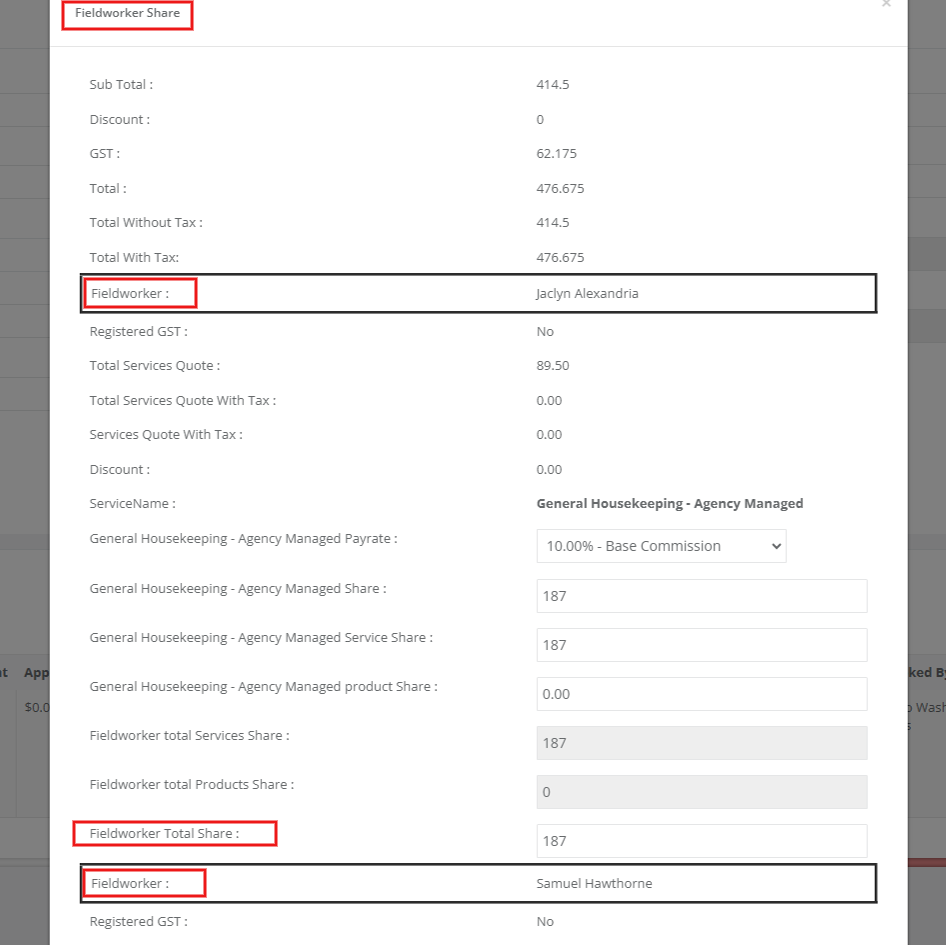
Viewing a fieldworker share from the booking view page as an admin user
- You can view the applied share for your fieldworker from the booking details page by navigating to Bookings > upcoming or past bookings, selecting the booking you wish to view, then selecting “view booking”.
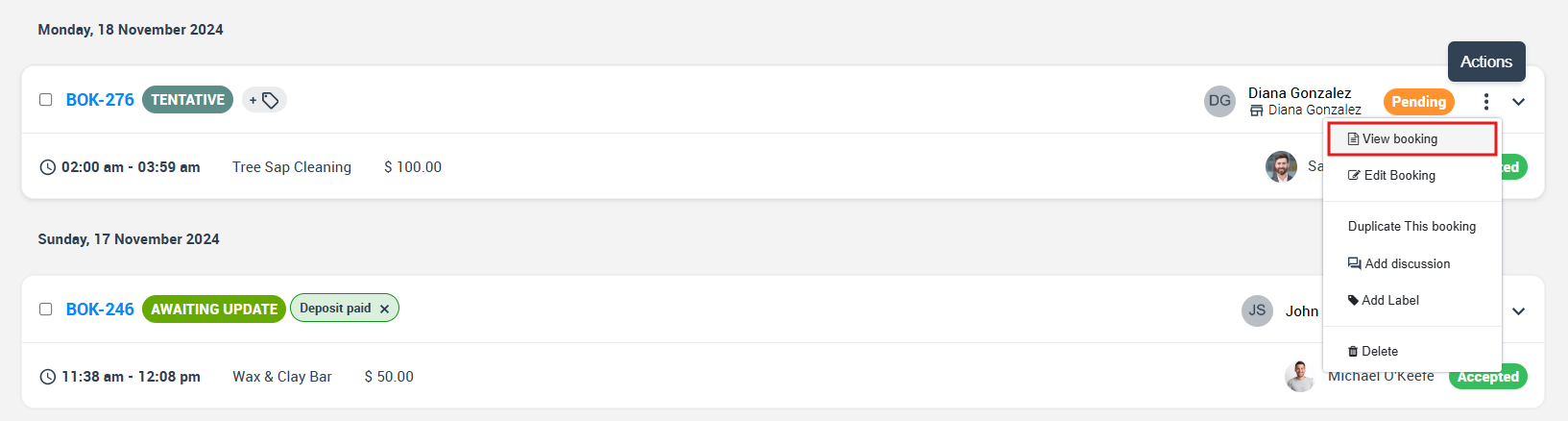
- You’ll be redirected to the Booking overview page where you can view the fieldworker share from the “Fieldworker earnings” section as follows:
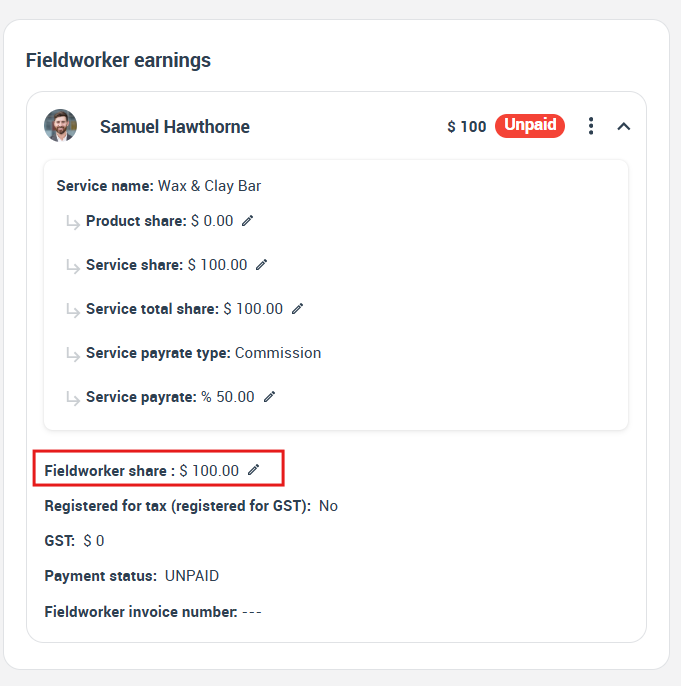
Viewing a fieldworker share from the quote details page
- You can view the applied share for your fieldworker from the quote details page by navigating to Quotes > All Quotes, selecting the quote you wish to view, then clicking on “view quote”.
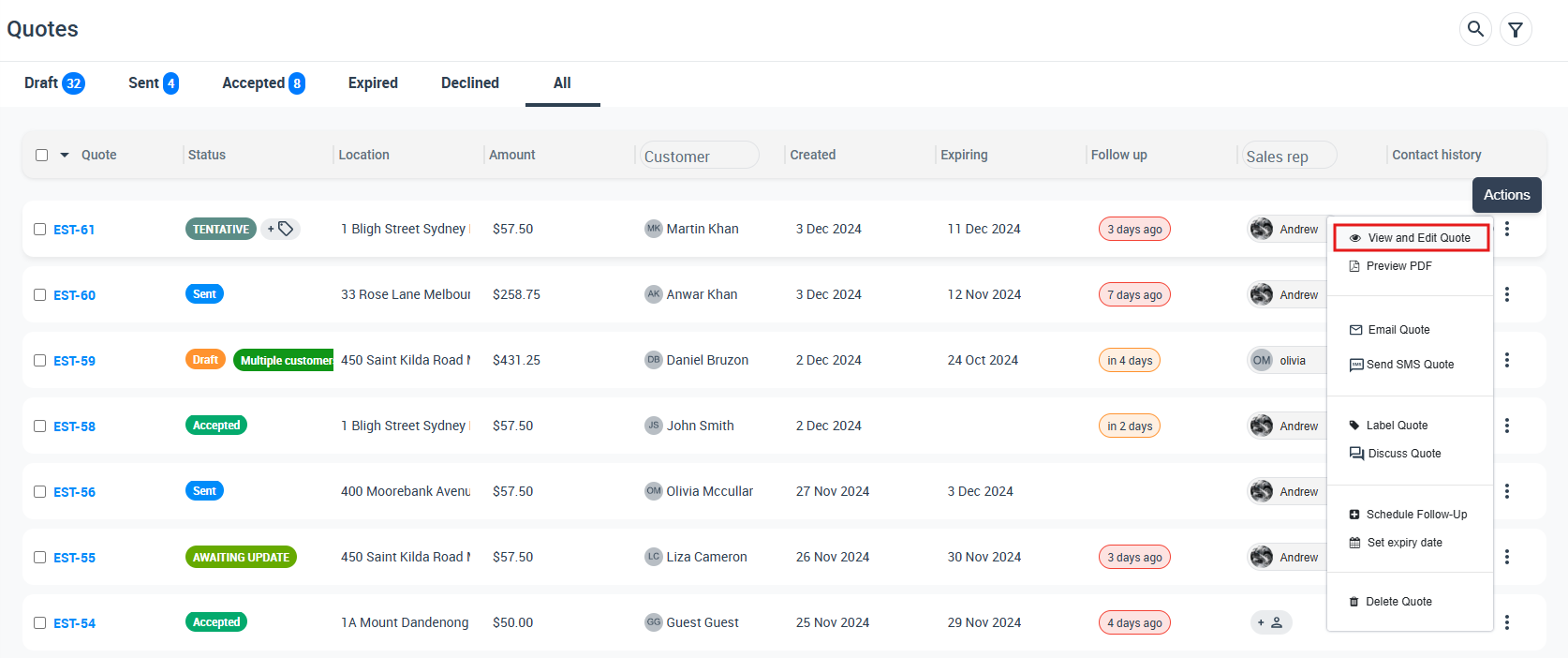
- You’ll be redirected to the Booking Details page where you can view the fieldworker share as follows:
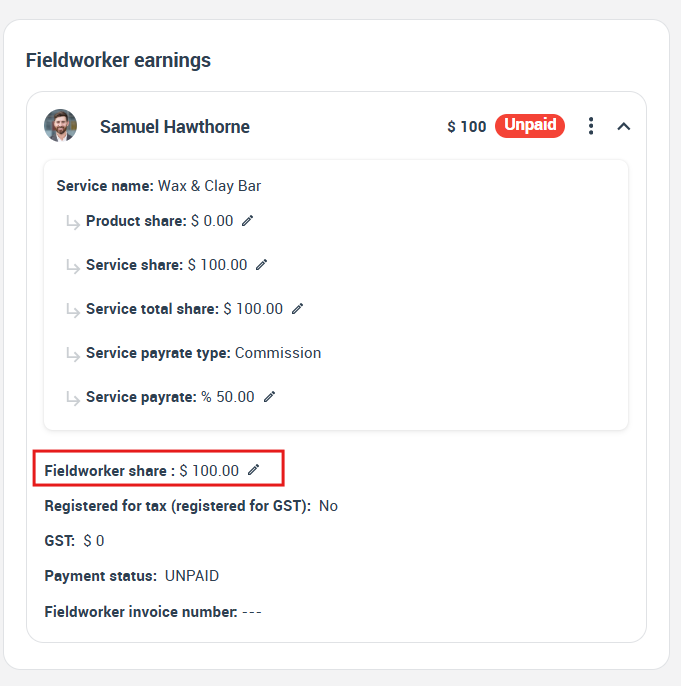
Viewing a fieldworker share from the invoice page
- You can view a fieldworker share for a service from the invoice page by navigating to Invoices > All Invoices and you’ll be redirected to the Invoices list page. Select the invoice you wish to view, then click on “View invoice” from the actions button.

- You’ll be redirected to the Invoice Details page where you can view the fieldworker share as follows:
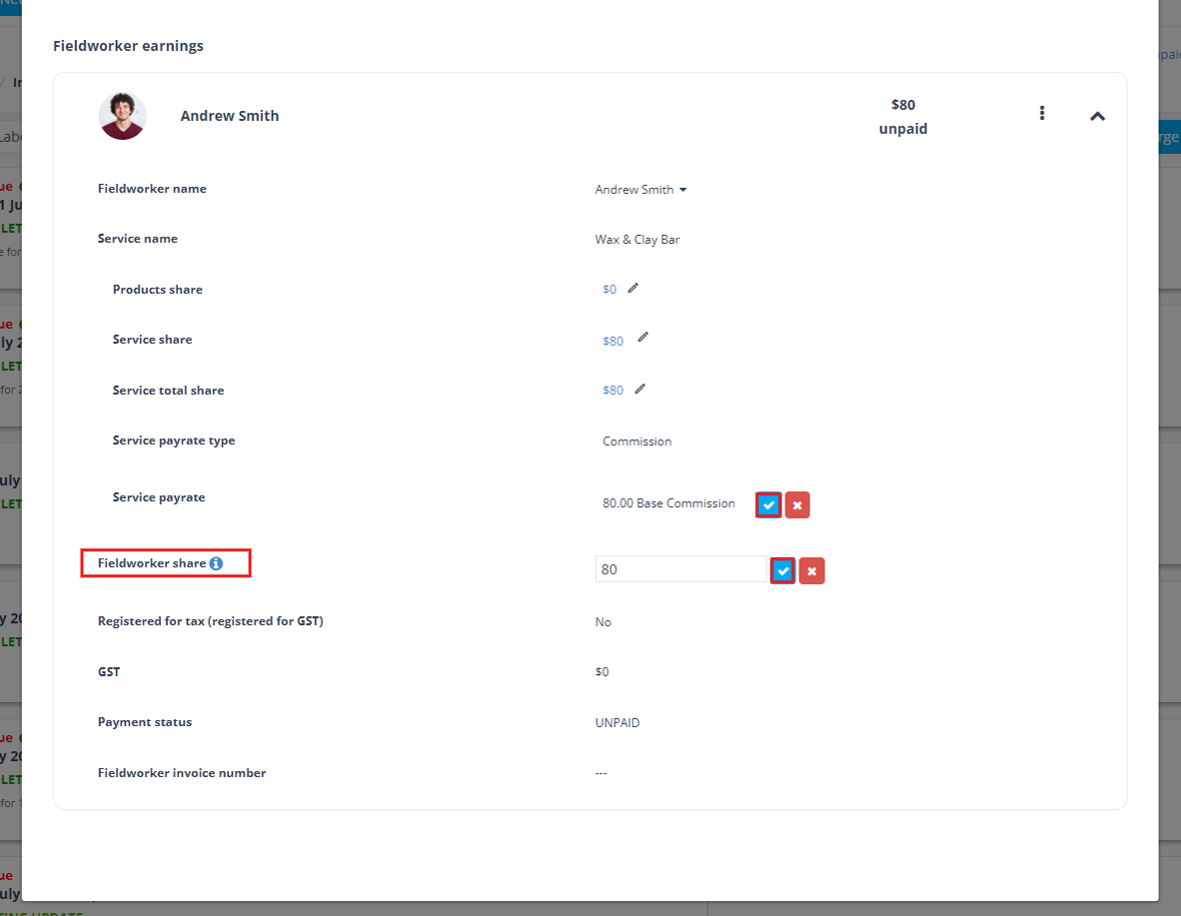
Viewing fieldworkers’ shares from the fieldworker app
- To enable your fieldworkers to view their earnings, you need to make sure that the flag “Display fieldworker earnings for bookings” is enabled from the Fieldworkers Permissions section.
- To do this, navigate to Settings> General Settings> Fieldworkers Permissions and make sure that the flag is activated as follows:

- Your fieldworkers can view their earnings through the fieldworker app by going to “Menu” and then selecting “My Earnings”
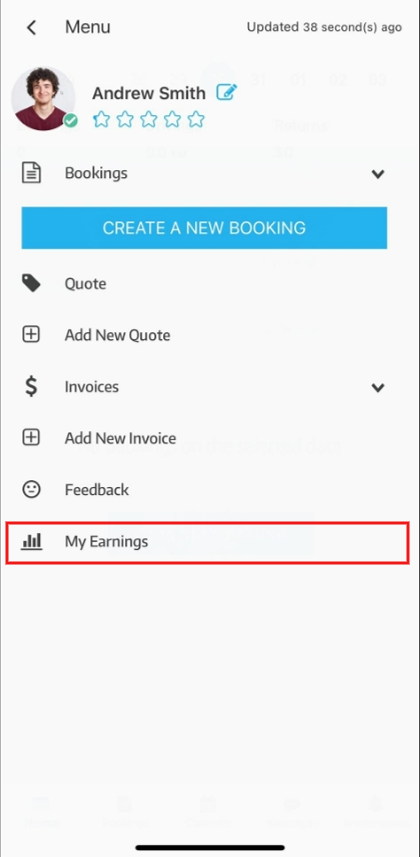
- They’ll be redirected to the “My Earnings” page to view the fieldworker’s total earnings weakly, monthly, and yearly.
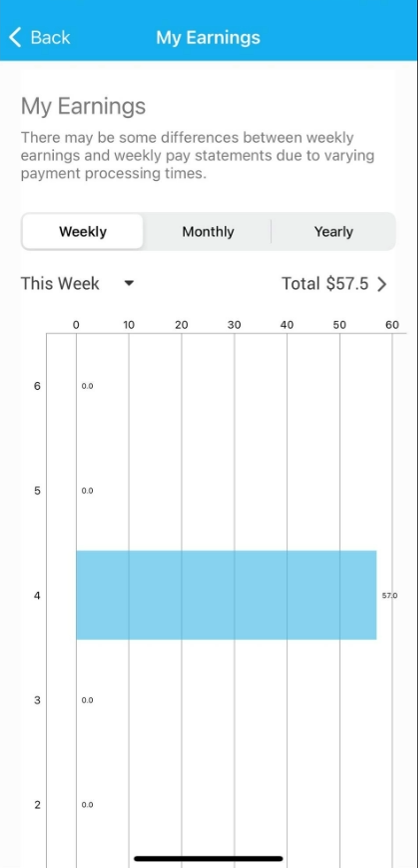
For more information please visit Octopuspro user guide, and subscribe to our YouTube channel.
