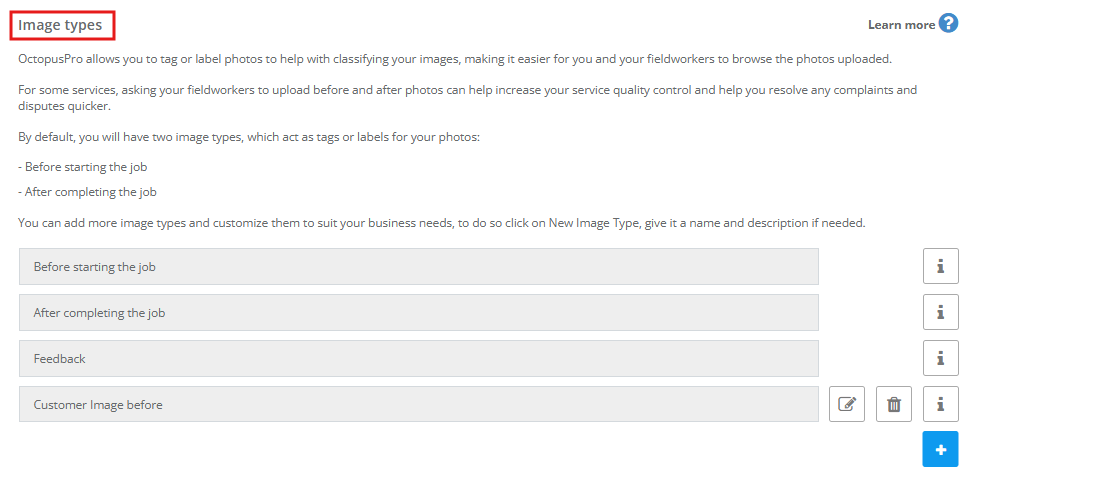-
- Managing Leads & Inquiries
- Adding Customer Inquiries
- Website Lead Capture Form
- Customer Portal Inquiry Form
- View Inquiry Details
- Edit Inquiry Details
- Deleting Inquiries
-
- Booking Management
- Create a New Booking
- Managing Existing Bookings
- Edit Booking Details
- Repeat / Recurring Bookings
- Delete Bookings
- Export Booking as PDF
- Booking Timeline
- Booking History Log
- Fieldworker Availability Finder
- Nearby Bookings Locator for Proximity Scheduling
- Allocate Multiple Fieldworkers to Booking
- Fieldworker Payroll Management
- Manage Fieldworker Payment for Bookings
- Setting Fieldworker Payment Per Service
- Accept Booking Request On Behalf of Fieldworker
- Admin Approval for Fieldworker Changes
- Manual Push to Google Calendar
- Change Booking Owner
- Contact Fieldworker Regarding Booking
- Contacting Customer Regarding Booking
- Sending Emails for a Booking
- Pause/Resume automated emails
- Pause/Resume automated SMS
- Sending Booking Confirmation
- Service Reminder Automation
- Request Fieldworker Updates
- View Booking Discussion
- Add a comment to a booking discussion
- Add Complaint to a booking
- Adding Booking Attachments
- Adding Images to Bookings
-
- Creating New Quotes
- Edit Quote Details
- Edit Quote Number
- Claiming Quote Ownership
- Export Quote PDF
- Deleting Quotes
- Manage Quote Follow Up Date
- Adding Issues / Complaints to a Quote
- Adding Labels to Quotes
- Adding Attachments to a Quote
-
- Invoice & Billing Management
- View Invoice Details
- Edit Invoice Breakdown
- Change Invoice Number
- Convert Invoice to Draft
- Convert an Invoice to Void
- Claim Invoice Ownership
- Deleting Invoices
- Managing Fieldworkers
- Fieldworkers & Subworkers
- Fieldworker Industry Label
- Managing Fieldworkers Lists
- Fieldworker Booking Summary
- Fieldworker Activity Log
- Adding Fieldworkers
- Edit Fieldworker Details
- Update Fieldworker Profile
- Manage Fieldworker Profile
- Fieldworker Email Verification
- Fieldworker Active Services
- Fieldworker Service Areas
- Fieldworker Working Hours
- Manage Fieldworker Availability
- Fieldworker Bank Details
- Activate/Deactivate Fieldworkers
- Blocking / Unblocking Fieldworkers
- Contacting Fieldworkers
- Sending Emails to Fieldworkers
- Sending SMS to Fieldworkers
- Fieldworker Received SMS
- Sending Messages to Fieldworkers via App
- Sending Messages to Fieldworkers Regarding Booking
- Fieldworker SMS Log
- Fieldworker Email Log
- Fieldworker Payment Agreement
- Fieldworker Payment Per Service
- Fieldworker Service Commission
- Fieldworker Payroll Management
- Business Email Authentication
- Viewing company information
- Upload company logos
- Manage Trading Names
- Define Fieldworker Operational Locations
- Add an invoice logo
- API Integrations
- Google Calendar Integration
- Google Maps API integration
- Display Google Reviews
- Terms and Conditions
- Booking Location Types
- Fieldworker Industry label
- Managing Services Offering
- Creating a New Service
- Managing Service Categories
- Implement Bulk Discounts / Volume Pricing
- Geographical Pricing
- Creating a Service Package
- Managing Products List
- Creating Custom Fields
- Grouping Custom Fields
- Custom Field Types
- Short Text Input (Text Field)
- Long Text Input (Text Box)
- Date Selection Input
- Time Selection Input
- Increment/Decrement Button (+/-)
- On/Off Selector (Toggle)
- Single Choice Button Display (Button Group)
- Single Choice Selector (Radio button)
- Single Choice Selector (Dropdown)
- Single Selection List Option Field
- Multi-Option Selector (Checkbox)
- Multi-Option Checkbox Button (Checkbox)
- Signature Custom Field
- Booking Settings Configuration
- Fieldworker Job Assignment Methods
- Fieldworker Permissions
- Fieldworker Profile Customization
- Customer Profile Customization
- Customer Dependents / Properties
- Importing Customer Dependents
- Managing Booking Status
- Complaint / Issue Status List
- Issue / Complaint Types
- Lead Sources List
- Decline Job Request Form
- Property Type List
- Create and Manage Labels
- Creating Forms & Checklists
- Forms & Checklist Introduction
- Setting Up Forms & Checklists
- Forms & Checklists Usage
- Forms & Checklists Fields Types/Elements
- Forms & Checklists: Use Cases
Add images to a new booking
Some jobs need uploading images from customers when making a booking. You can choose whether you want your customers to upload images when making a booking or not. To activate this feature:
-
- Go to ‘Settings’.
- Select ‘General Settings.
- Click ‘Booking Settings’.
- scroll down to ‘Images Types’ page
- Press ‘Save’.